
I am a big proponent for switching away from Microsoft Office and just using Google Docs. While Google Docs is not as powerful as Word… yet, improvements are always being made and the access to my files on any computer, not being able to lose a file I didn’t save and the collaboration features make it worth it to me to put up with work arounds until Google makes them standard features.
The absence of one feature that I am frequently confronted with is the ability to insert charts into a text document. No, there is not an insert chart function, but there is a work around that works quite nicely. My experience is those Word charts don’t insert very nicely anyway, so this is just as good to me.
- Start your Google Document and create your report.
- Start a separate Google Spreadsheet, suggestion to title it the same and append the word “graphics” to the end of the title.
- Put your data into the Google Spreadsheet.
- Google spreadsheet has a chart wizard

- Create your chart. (All the time the chart wizard gets more fun features!)

- Click on your chart and in the upper left corner the chart title and a little arrow will appear. Click on this to show option.

- If you choose “Save Image” the chart will download to your computer.
- Go back to your document and choose to insert image.
- (Or you can publish the chart, it will give you an embed code. While you can not modify the html of your document you can copy the URL from the link code… leave off the img src=” and can insert the image via URL instead of downloading and uploading).




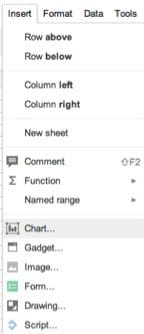

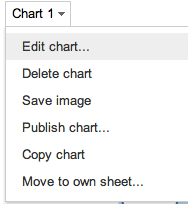
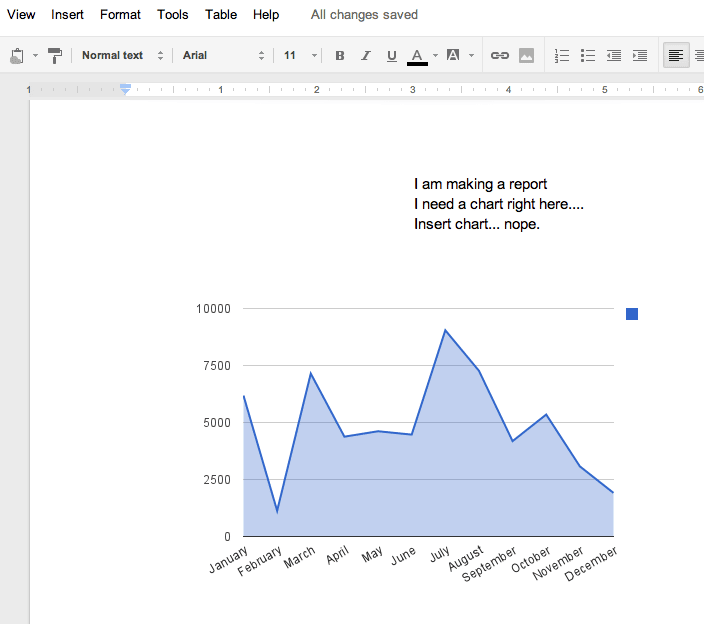





5 thoughts on “Inserting Charts into a Google Doc”
Excellent post. I searched everywhere for an explanation on how to do this. Thank you.
Try this instead:
1) Follow the steps to create the chart in the Google Spreadsheet
2) Instead of choosing “Save Image”, choose “Copy Image”. This will copy it to the “Web clipboard”.
3) Go to your Google Document, click where you want the chart and then
4) Edit|Web Clipboard . Pick the item from the clipboard you want to paste and viola!
No extraneous saving or downloading required.
Thank you for the post, it worked. And so easy!
The bad part about this is that if you update the data your chart is based on, the chart does not update in your Google Document. I’m trying to figure out if there’s any way to insert a live chart into a Google Doc.
I agree that the Copy Chart method suggested by A good samaritan is best, but here is a link to a video I made with a pretty easy method too: Just copy and paste a link.https://www.youtube.com/watch?v=Xs0RYHpJpZg