A commonly overlooked Google Tool is Google Draw.
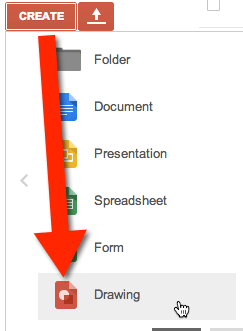
While on the surface Google Draw is a simply a basic drawing program, the power of Google Draw is the ability to collaborate and publish just as you can in other Google Docs.
Create a Template
Create shapes or objects for students to manipulate in a Google Drawing. Share this document to the template gallery or share with students with view only rights to allow them to File->Make a Copy.

Manipulate
Students can move the objects on the drawing around allowing them to model their understanding of a concept. Students can click on the pre-created manipulative shape in Google Draw and drag the shape to other areas of the canvas.
Take Advantage of Off Canvas
Zooming out on the drawing a little bit reveals room off of the drawing canvas. Creating the shapes off canvas and allowing students to discern which shapes they need and to drag them on canvas is one way students can make critical decisions. Alternatively students can drag shapes on canvas, off the canvas to remove excess objects.
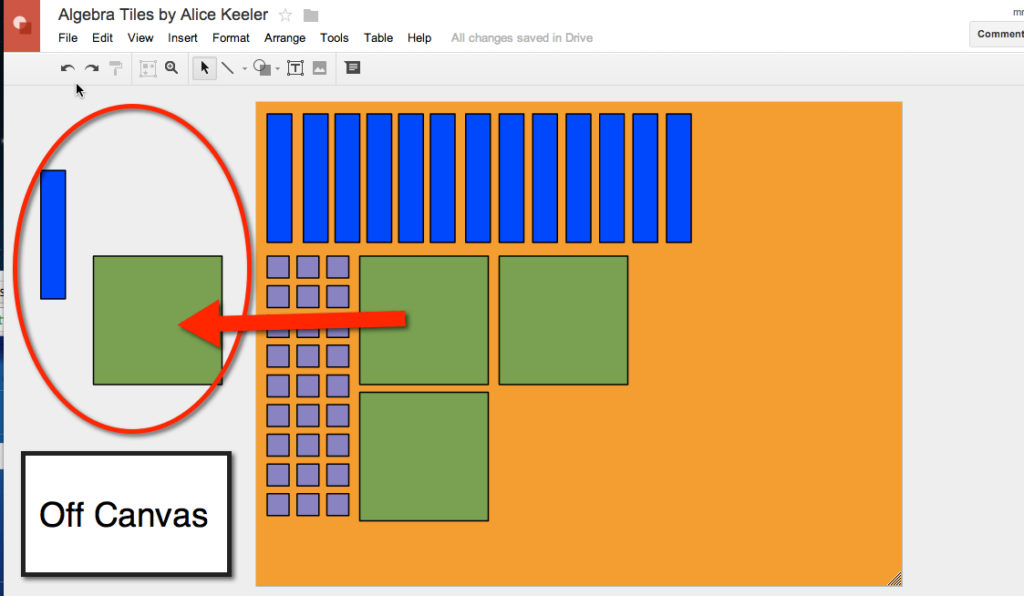
Collaborate
Collaboration in Google Draw is a big advantage. Clicking on the blue share button, 2 or more students can be in the same Google Drawing at the same time. This allows them to reason together to model the solution to a problem. The teacher can also be in a document at the same time as a student to view their use of the virtual mathematics.
![]()
ScreenCast
Students can record their screen as they manipulate the shapes allowing for the teacher to not only see the end result but also the thought process in between.
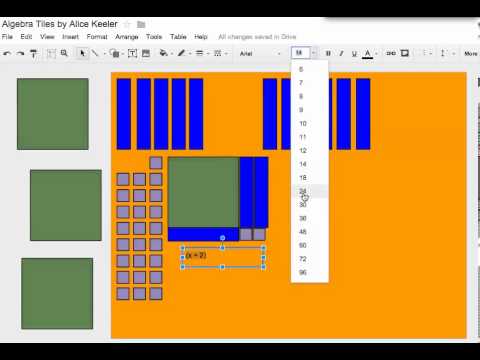
Samples
Algebra Tiles: http://goo.gl/2FwLwf
Integer Dots: http://goo.gl/HTcWCq
Counting Bears in a Boat: http://goo.gl/haISda
Fractions on a Number Line: http://goo.gl/91Utpa By Dr. Cortney Steffens

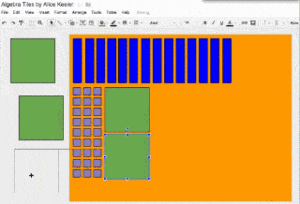



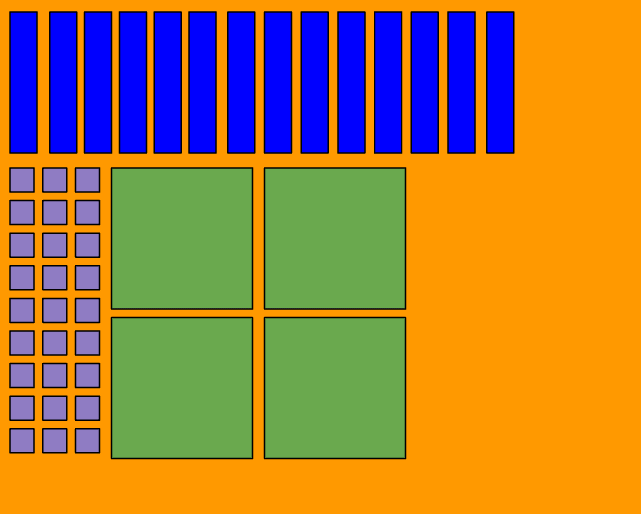
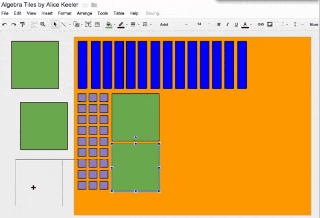





4 thoughts on “Using Google Draw for Virtual Manipulatives”
As far as I am aware you can’t currently ScreenCast on a Chrome Book…. 2014_02_20
Yes you can, use Google Hangout. I have a blog post on this.
Also Snagit for Chrome (& Chromebooks) by TechSmith is here! http://goo.gl/EHoRm1
I’ve been wanting to give students digital manipulatives for Language Arts classes (sentence construction & paragraph order…) and this post inspired me to try and do it. Here is a link to my best first shot: http://goo.gl/Pw0trV
The process I go through is kind of ridiculous though: In a Drawing doc, make a sentence out of separate words in text boxes, color them differently, take a screenshot of each one, insert the image in the drawing and delete the original text box that the image replaces.
The result is text boxes that can be manipulated, but within which the words can not be changed. That’s the result I want but is there a more efficient way of doing this? Thanks!