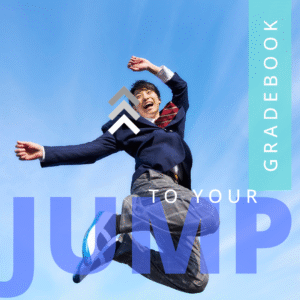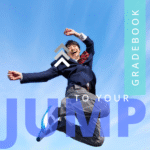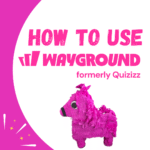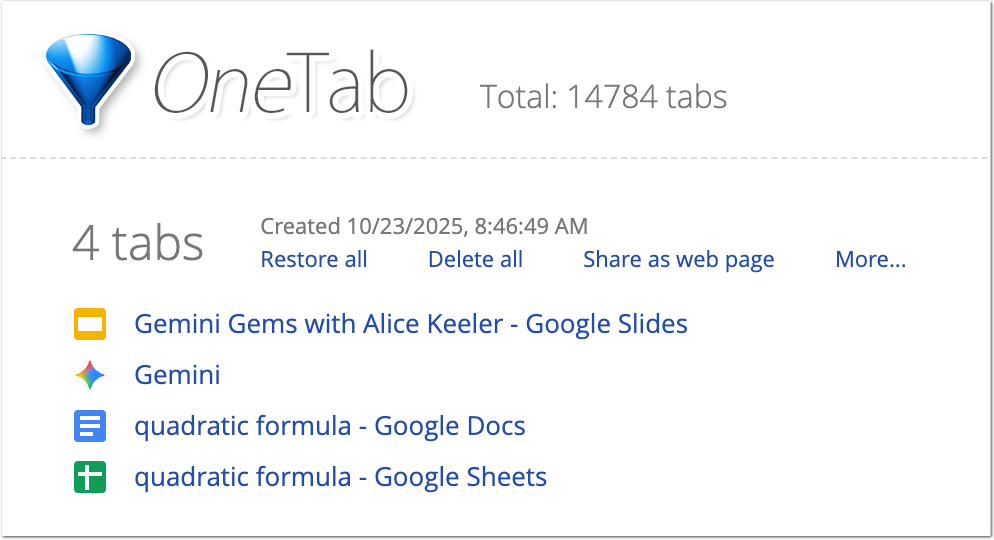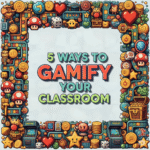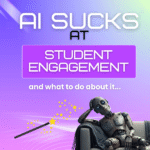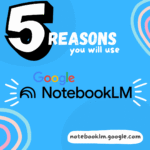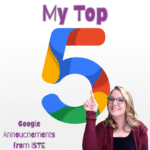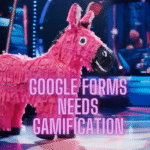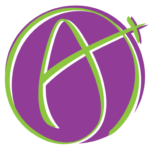Consider what tools you use the most… having quick and easy access makes a huge difference. This quick and easy Chrome tip helps you navigate all of the websites you need to use every day.
Pin Chrome Tabs or Tab Groups
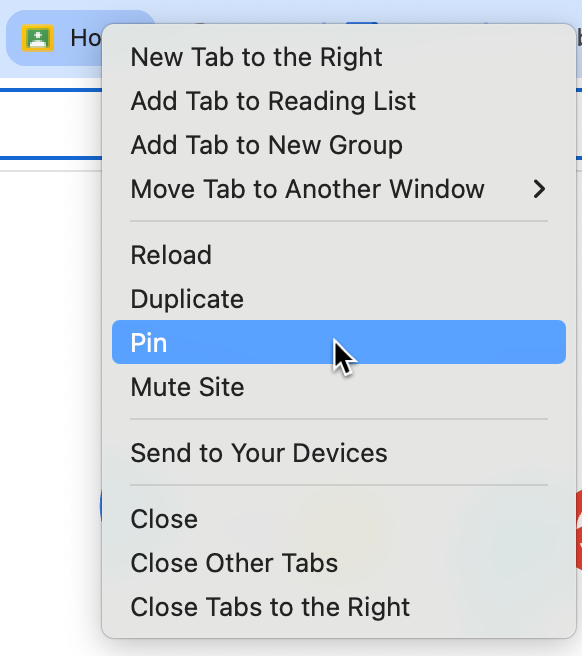
When you right click on your Chrome tabs you get a whole menu of options. If you haven’t right clicked on a Chrome tab in awhile, there are a lot of great options to introduce yourself to. For example Tab Groups. So when do you choose to “Pin” a tab vs. Tab Groups?
Quick Access to Your Frequent Sites
Your gradebook, Google Classroom, your email, your student information system, Wayground, etc…having quick access saves time.
Always in the Same Place
Pinned Tabs are always in the same place at the front.

Control 1, Control 2
When you pin your most frequent sites, you know your first tab is always your “email” and your second tab is always your “gradebook.” Knowing this, you want to memorize the keyboard shortcut of Control 1 and Control 2. If you’re a Mac user, that is Command 1 and Command 2. This allows you to quickly bop over to your email and back to your gradebook without using the mouse. A quick peek to see if anything free is being given away by someone retiring (not that I’m bitter that I missed out on the filing cabinet) while you’re teaching? Control 1, then Control 2 back to business.
Educator AI Assistant
Collects NO User Data
Use AI to create lesson plans, rubrics, newsletters, anything you want.
Educator AI Assistant is different by collecting ZERO data. Shows you the prompt and allows you to edit and share.
Runs locally in your own Google Sheets™.
Fully transparent and customizable.
Created by AliceKeeler
Tab Groups Are Great
I have a lot of favorite websites I use for specific purposes, but I don’t necessarily need quick access to them. This is what I use Tab Groups for. This is a collapsible set of tabs. They are available when I need them, and tucked away when I don’t. For example, one of my tab groups is “Socials.” When I’m doing social media, the Tab Group expands out to show me Instagram and Bluesky. If I am preparing a lesson, I have a lot of tabs open with different tools such as the Google Doc directions document, the Google Slides activity, and the digital activity I might be building. I love being able to tuck away a project and bring it all back to life when I’m ready.
How To Create Tab Groups
Tab Groups are slightly more difficult than pinning a tab.
You still right click, but to set up a Tab Group initially you want to hold down the Control key (Command on a Mac) and click on each of the tabs you want included in your Tab Group.
Then right click to choose “Add Tabs to a New Group.”
You can later add more tabs to the group by right clicking on a tab and selecting “Add Tab to Group.”
OneTab to Put Away Your Tabs
I am a tab hoarder. I love my tabs. We are never getting a divorce, I need all 42 of them. I use the Chrome Extension “OneTab” to collapse them all into a list. Not only is it faster than closing each tab one at a time, but I don’t have to make the emotional choice if I really need the tab.
Emotional Support Tabs
As of this writing, this Chrome account has 14,784 tabs saved for later. Will I go through them later…. no. But we are together forever. And when I’m done writing this blog post I will use OneTab so I can quickly edit this post later. But my pinned tabs will remain behind and I can still open all of my socials at once, like a wizard, with my Tab Group.