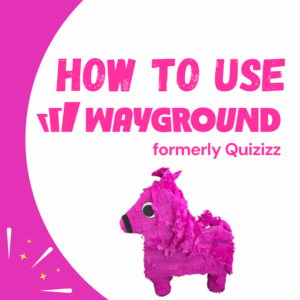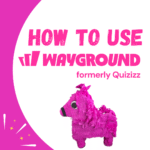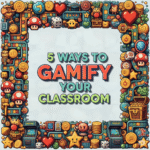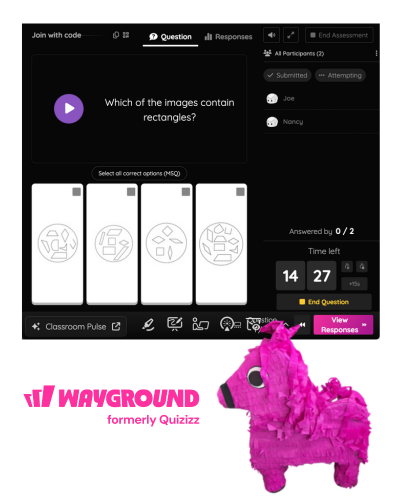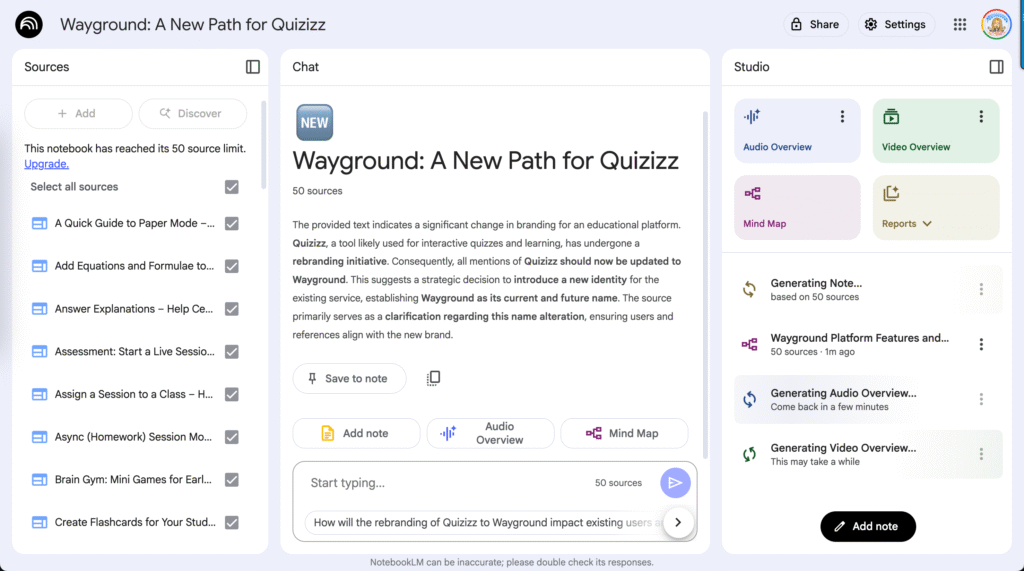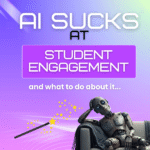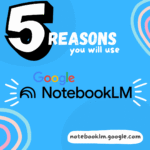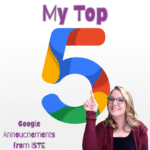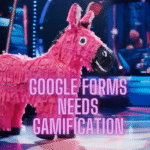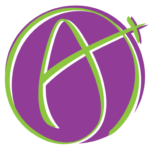Wayground (formerly Quizizz) has grown beyond basic gamified quizzes. With growth in focus comes a new name. Additionally, I just spelled Quizizz wrong and had to correct it… I’m glad to not have to remember where the z’s all. Wayground is one of my must have tools for my classroom. It’s more than a quiz tool. Wayground is a comprehensive suite for instruction, practice, and assessment that can transform your classroom. Here is how to get started:
Wayground...I Have Questions
I am a long time user of Wayground, however, there have been so many new features added even I don’t know them all. To help me better use Wayground I copied and pasted most of the Wayground help center into Google NotebookLM. This creates a chatbot that not only answers questions about Wayground, but allows you to create lesson plan ideas that integrate Wayground activities.
Creating a truly student-centered classroom means moving beyond static worksheets and lectures toward dynamic, interactive experiences. We need tools that not only capture students’ attention but also foster critical thinking, empower them to take ownership of their learning, and provide us with meaningful insights.
Wayground
(formerly Quizizz)
Create gamified quizzes and activities.
Same site, new name!
Transforming Your Classroom with Wayground
One aspect of Wayground that I love is the ability to help us shift the dynamic of an assignment from “get to the bottom of the page” to “actually demonstrate learning.” What good does a low score in the gradebook do? We aren’t here to record grades, we are here to teach students. Instead of assigning 30 practice problems, I assign 3-5 using the Wayground question bank. However, they have to get 100%. I find that students are much more inclined to ask for help when they do not understand since they aren’t simply turning something in to be done with it.
What makes Wayground unique over other quiz tools is the ability to set modifications per student. My own daughters have anxiety so the timer feature stresses them out. However, other students love the timer. Wayground allows me to set the timer on or off individually by student. The best part, I put the modifications in the student settings so I do not have individually set them each time I create an activity.

Step 1: Crafting Your First Mastery-Focused Activity
Before students can master a concept, they need a high-quality activity to engage with. Wayground helps you build this foundation efficiently, so you can focus on the pedagogy.
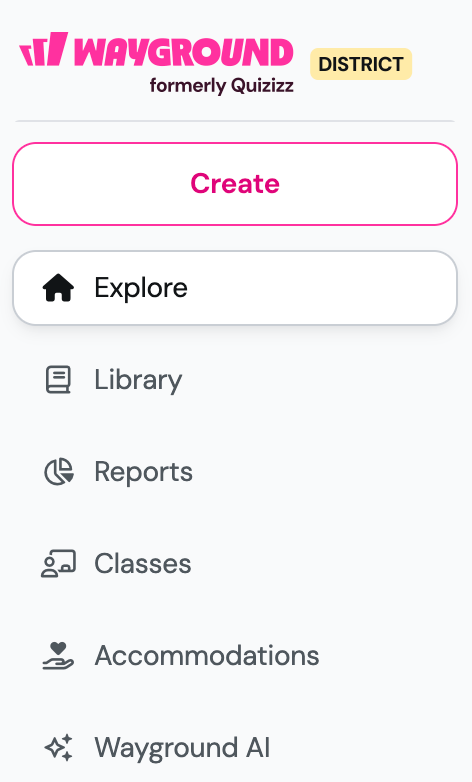
Start with an Engaging Foundation
Begin by clicking Create and choosing a Assessment or a Lesson. While building, think beyond simple multiple-choice. Use Wayground’s 20+ question types, like categorization, drag and drop, or open-ended responses, to design tasks that require students to apply their knowledge, not just recall it.
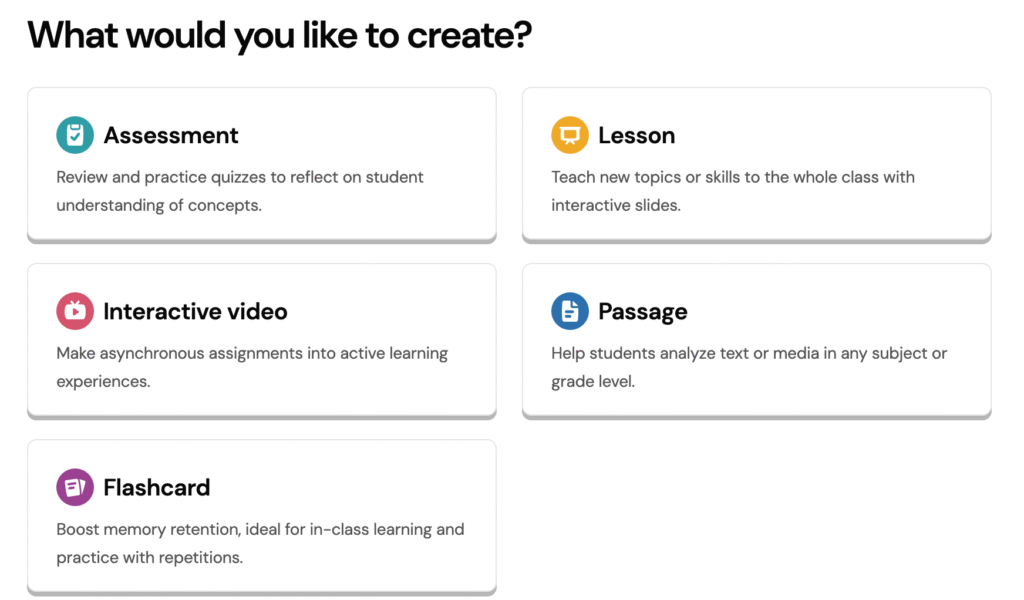
Save Time for What Matters with Wayground AI
Instead of spending hours writing questions, lean on your AI teaching assistant. Use Create with AI to generate an activity from a simple prompt (e.g., “photosynthesis for 7th grade”), an uploaded document, or a URL. The AI handles the initial draft, freeing you to spend your valuable time refining the questions and thinking about how you will support your students in achieving mastery.
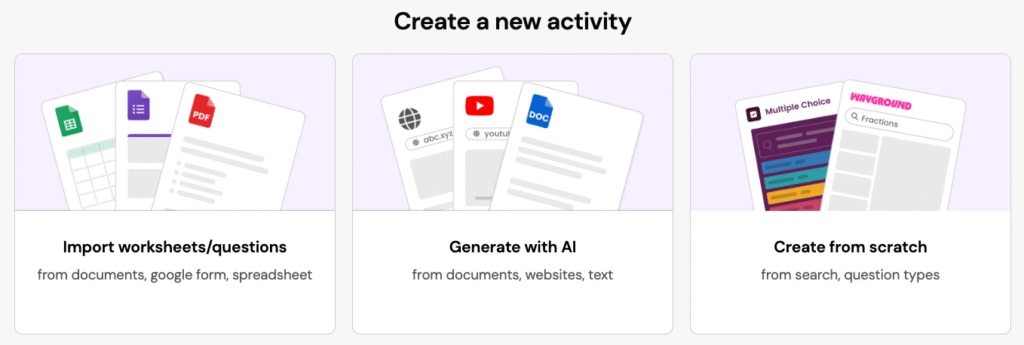
Design for Deeper Thinking
Mastery requires active processing, not passive consumption. Use Wayground’s unique formats to build activities that demand engagement:
Interactive Videos: Add questions and notes directly into a YouTube or uploaded video.
Passages: Pair a reading excerpt with multiple questions on the same screen. This is perfect for scaffolding close-reading skills and helping students analyze complex texts, a key component of mastering content in any subject.
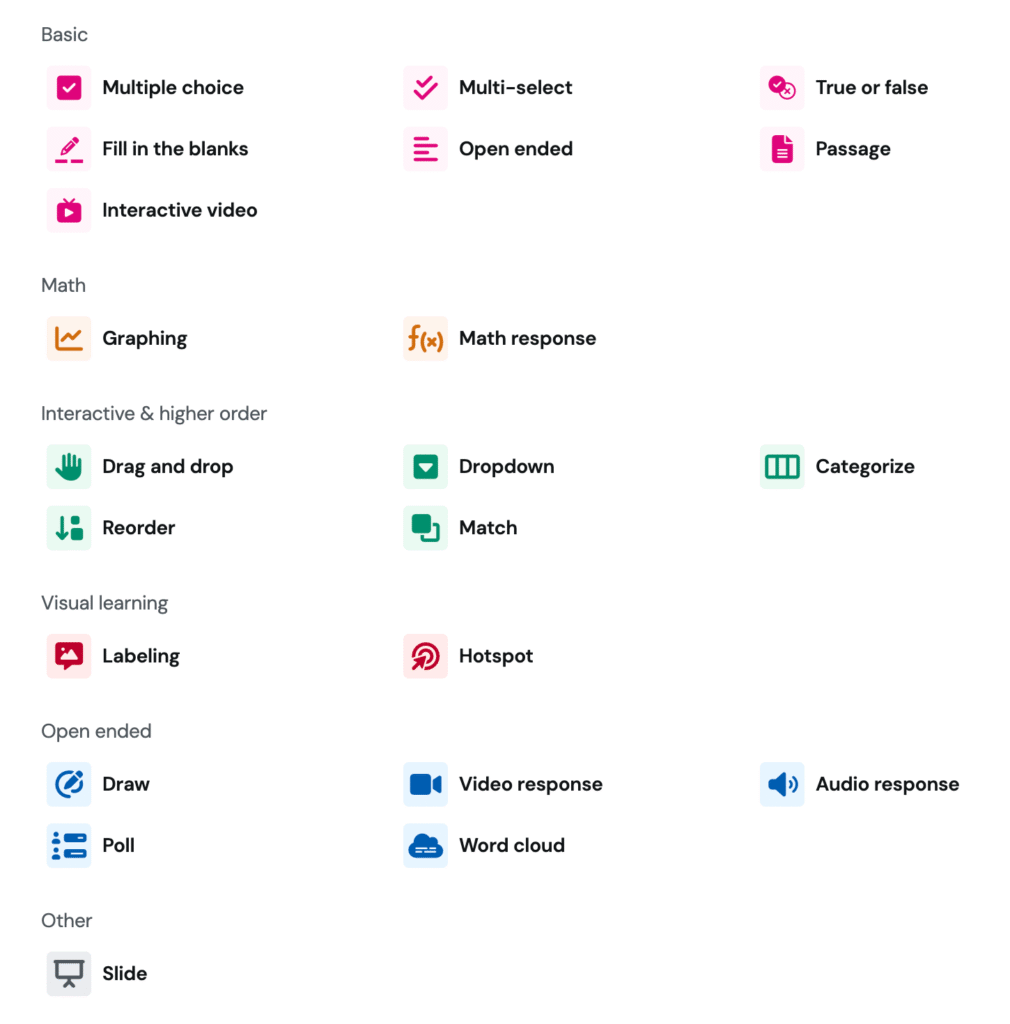
22 Question Types
Foster higher-order thinking with interactive options like Drag and Drop, Categorize, and Reorder. Engage visual learners with Labeling and Hotspot questions to identify parts of an image, or assess process with the Draw and Graphing tools. You can capture student voice and creativity by having them explain their reasoning through an Audio or Video response. This versatile toolkit allows every student to demonstrate their understanding in dynamic and meaningful ways.
Step 2: Delivering the Lesson with Flexibility and Purpose
With your activity ready, the next step is delivery. Wayground’s flexible modes allow you to facilitate learning in any classroom setting.
For Independent Practice and Review
The most familiar option is Classic Mode, which lets students work at their own pace. It’s a fantastic tool for low-stakes practice and review. You can boost engagement by enabling Player-vs-Player (Strike & Shield), which adds a fun, strategic element to the game
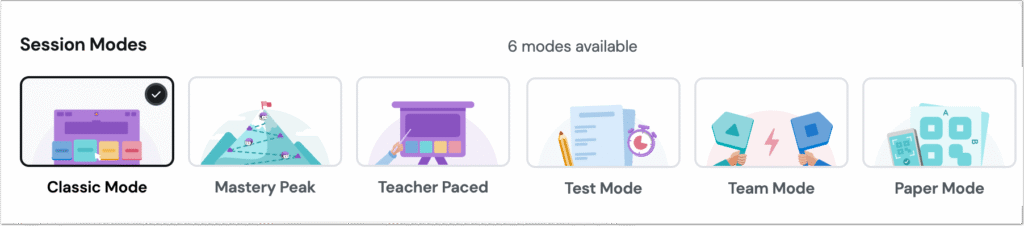
For Guided Instruction
When you need to lead the class through a new concept, use Instructor-Paced Mode. You control the flow, and you can use the Interactive Whiteboard to explain ideas visually. The real power here is the ability to enable Student Whiteboards, which allows you to see every student’s work in real time. It’s an incredible tool for real-time coaching and guiding the entire class toward understanding.
Ensuring Everyone Can Participate
A mastery-focused classroom is an equitable one. Team Mode fosters collaboration, while Paper Mode ensures every student can participate, even without a personal device. Using scannable Q-cards, you can include everyone in the interactive experience.
Step 3: Personalizing the Path to Mastery for Every Student
This is where we begin to truly differentiate the learning experience. Mastery doesn’t look the same for everyone, and Wayground provides the tools to build a supportive and responsive environment.
Removing Barriers with Accommodations
You can discreetly assign a wide range of accommodations to individual students that automatically apply to their assignments. This ensures students can focus on the content, not on fighting the format. These include Read Aloud, an optional Dyslexia Font, extra time, and more.
Tailoring the Challenge
Easily create Differentiated Versions of any quiz. With a few clicks, Wayground can generate “easy,” “medium,” and “hard” versions of an assessment. This allows you to provide the “just-right” level of challenge that keeps every student engaged and moving forward on their path.
Providing Instant, Formative Feedback
For a student to master a concept, they need to understand their mistakes. Enable AI-Powered Answer Explanations to give students immediate, step-by-step feedback when they answer incorrectly. It explains the correct logic, transforming a wrong answer from a stopping point into a powerful, private learning moment.
Step 4: Leveling Up: Tools to Foster a True Mastery Culture
Once you are comfortable with the basics, you can introduce these powerful features to fully embed the mastery mindset into your classroom culture.
Introducing Mastery Peak Mode
Now you’re ready for the ultimate mastery tool. In this live game mode, students aren’t just playing for points; they are working to “climb a mountain” by reaching an accuracy goal that you set. When they get a question wrong, they are given opportunities to reattempt it. This mode explicitly rewards persistence and makes learning from mistakes the core of the activity.
Encouraging Perseverance Beyond the Classroom
The work of mastery doesn’t always end when the bell rings. For homework assigned via Google Classroom, you can use the Nudge feature to privately encourage a student to reattempt an assignment. It’s a supportive way to communicate that the goal is understanding, not just a one and done score.
Step 5: Using Data to Guide the Next Step
In a mastery classroom, data isn’t for a final grade; it’s a diagnostic tool that tells you where to go next.
AI Analyze Reports: This feature saves you time by summarizing key trends, identifying students who need support, and suggesting next steps to help them on their path.
Longitudinal Growth Graphs: Track individual student progress over time to visualize their journey and celebrate their growth.
Standards-Aligned Reports: See exactly which skills students have mastered and where gaps remain, allowing you to target your instruction with precision.
The seamless Google Classroom integration acts as the logistical backbone for all of this, making it easy to manage rosters, assign differentiated work, and post progress updates.
Scratching the Surface with Wayground
This guide to using Wayground (formerly Quizizz) just scratches the surface of what you can do! As you can see it has a powerful elements that really leverage the power of what EdTech can do for a classroom.