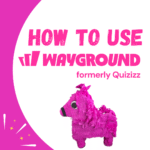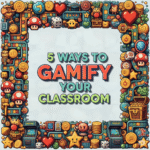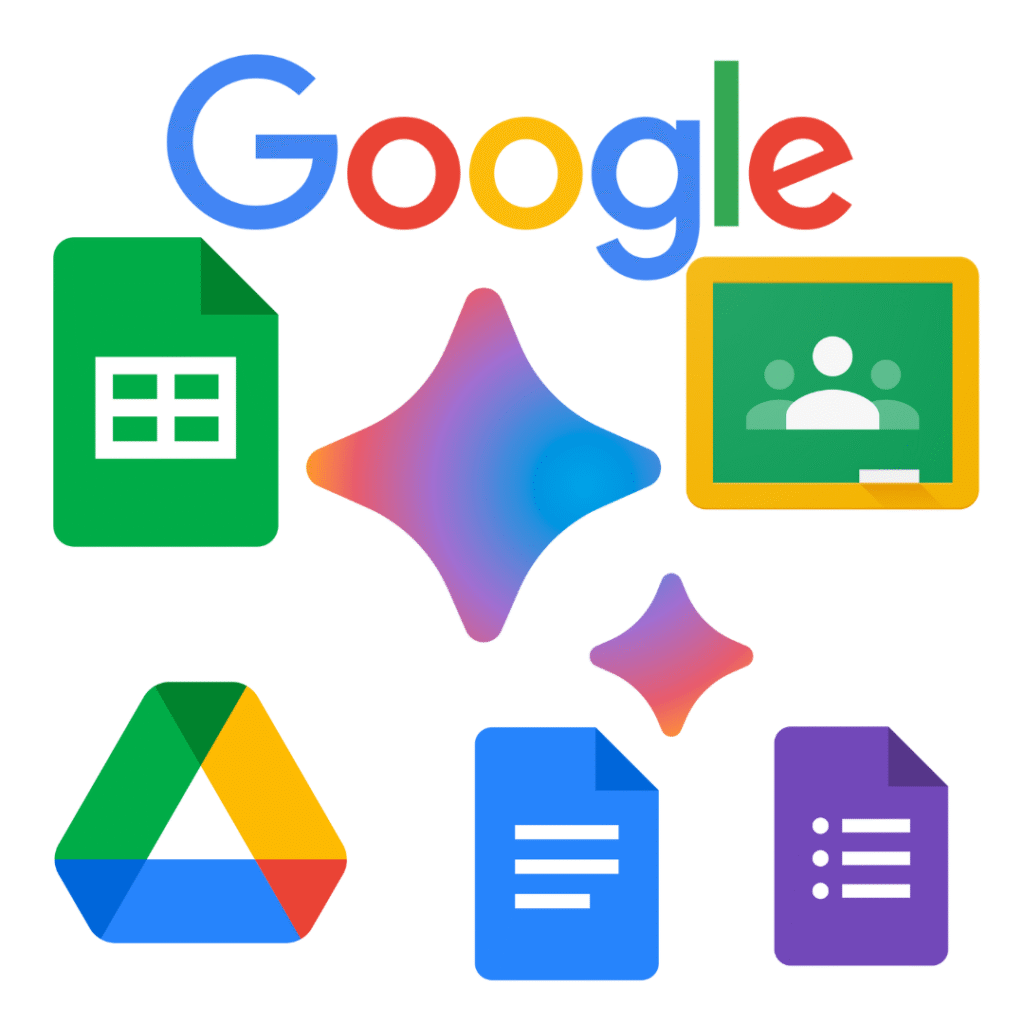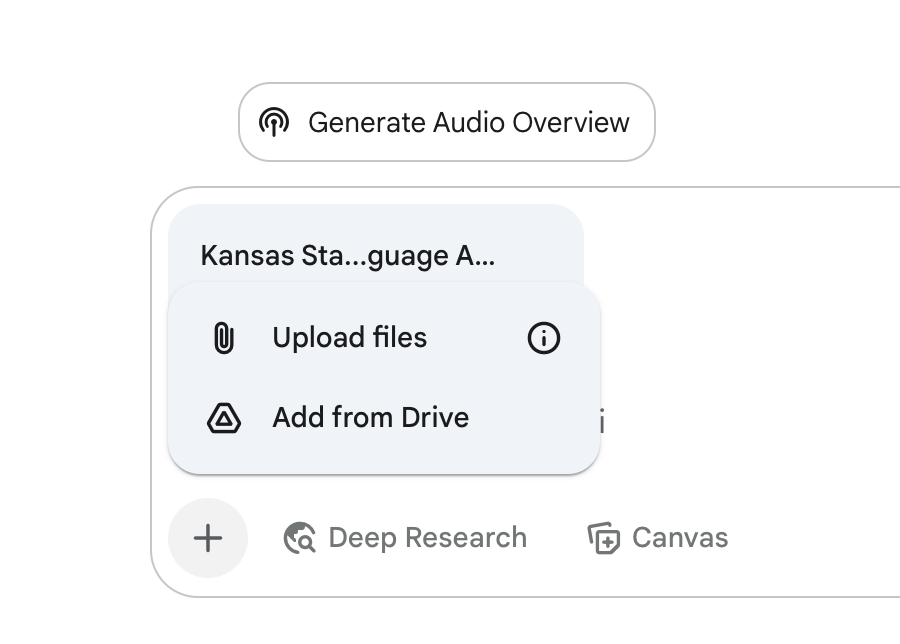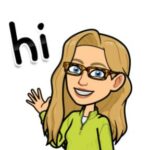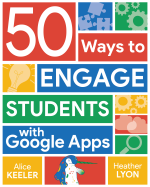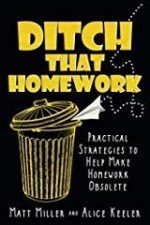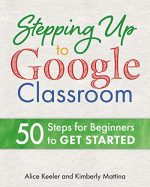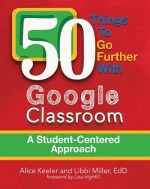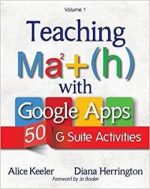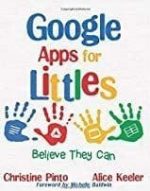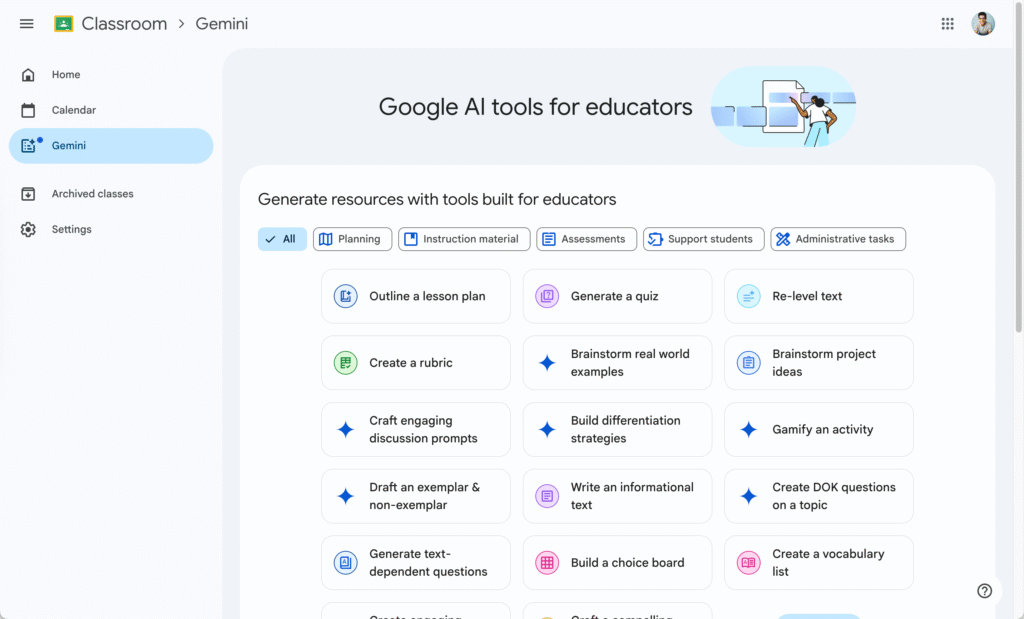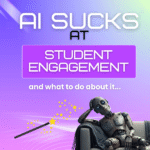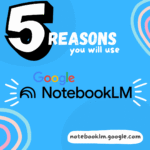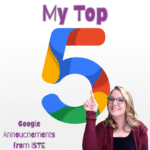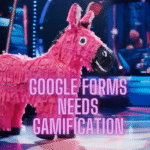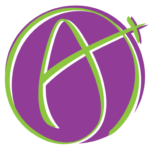In the Teacher Tech community, we operate from a core belief: pedagogy always comes first. Our goal is to cultivate student-centered classrooms that thrive on the 4 C’s: Collaboration, Communication, Critical Thinking, and Creative Thinking. Technology, in its best form, is a tool that serves this philosophy, enabling learning experiences that would be difficult or impossible otherwise. Google for Education is often part of my teacher toolbox for engaging students and making my job easier.
The recent ISTE 2025 product announcements from Google for Education present a powerful new suite of tools. When we view them through our pedagogical lens, we can see significant opportunities to enhance our practice.
Wayground
(formerly Quizizz)
Create gamified quizzes and activities.
Same site, new name!
I am always mindful that corporations don’t necessarily design tools to transform education. They design tools to get used. So before jumping on board, we need to ask: Does this promote student thinking? Does this support learning or just completion? Am I excited about this because it’s effective and good for students, or because it’s easy to click?
I am excited about most of these updates! Here are five updates I think are worth a closer look, along with how they might actually support real learning if used well.
1. Gemini for Education and Gems
I am the most excited about Google Gemini app and Gems. This is a tool I use daily and can not live without. Gemini is like ChatGPT, and while it started out as the underdog (remember Bard?) it is really pushed ahead in many ways.
Gemini is FREE.
I prefer using Google Gemini over a “magic button” where I don’t know what the prompt is and the outputs from different buttons are disconnected. I want to have a conversation. Almost never is the initial output good. It is a first start that I can then use my teacher training to argue with and refine to create a much better draft.
The challenge is, it is so time consuming to write a good prompt and AI is supposed to save us time! This is the allure of the “magic buttons.”
When you start a chat/prompt be sure to upload your state standards. Click the plus icon to upload files or add from Drive. Also add any other teaching materials that you have, be it Google Slides in Drive or PDF’s of websites you’ve printed. Find any research on the topic (I use scisummary.com to help me with this)
Create Your Prompt in Gems
⚠️ Wait! Put that prompt into a Gem!
On the left hand side of Google Gemini is “Explore Gems.” This allows you to premake your prompts, generically, so you can put in a minimal amount of information. Upload your state standards, pacing guide, department policies, PD training information for your goals for the year, and anything else that shapes anything you create as a teacher.
Then write a generic prompt
“Act as an instructional designer for the provided topic to create a lesson plan that follows the 5 E’s lesson plan model and aligns to standards. Include a rubric that matches the lesson plan that has 4 levels with the levels being: Meets Standard, Approaches Standard, Below Standard, and Not Yet. Include a multiple choice quiz on the topic with 5 questions. The audience is 9th grade ELA students.”
This allows you to simply write “Figurative Language” with no other prompt. If your Gem includes the grade level and subject area, you never have to type that again.
Educator AI Assistant
Collects NO User Data
Use AI to create lesson plans, rubrics, newsletters, anything you want.
Educator AI Assistant is different by collecting ZERO data. Shows you the prompt and allows you to edit and share.
Runs locally in your own Google Sheets™.
Fully transparent and customizable.
Created by AliceKeeler
Start Screaming with Joy, Shareable Gems
The most exciting announcement for me is the shareable Gems.
Magic buttons drive me CRAZY. What is the prompt? We should know the prompt when we press a button to make us a lesson plan, rubric, or anything. We should know what research it was based on, if any.
To make a really good prompt (Gem) that references research documents, state standards, our philosophy of teaching, and knowledge about our students can be time consuming. (Although, ultimately time saving since you only have to do it once.) If you or someone you trust have taken the time to create a really great Gem (which is essentially a magic button) SHARE IT.
Sharing Gems is better than magic buttons.
This is going to be huge.
Gems in Google Classroom
Not only can you share Gems with colleagues, but you’ll be able to share them in Google Classroom. Create a Gem that is for students to use as a study coach or research assistant. This will be cool.
Educator AI Assistant
To help you with prompts, I have a tool list that you can use to help you get your prompt started. If you have a great prompt, please share it with me to add to the list. Educator AI Assistant collects zero data and helps you turn the editable tool list into Google Docs, Sheets, Slides, Forms, Calendar, or Tasks.
2. Student Access to NotebookLM
If you’re not using NotebookLM now is the time to try it. When school starts up you’ll be asked to vouch that you read the teacher and student handbook… that is some dry reading! Instead, create a new notebook and upload those documents.
NotebookLM will generate a podcast for you to listen to.
It will also create a chat you can have to ask questions about the documents, ending searching for the spot that explains how a student is eligible to attend prom.
How is this chat different than dropping the documents into a Gemini Chat? NotebookLM is answering questions on YOUR documents, it’s not the dumpster fire of the internets patterns influencing the responses. It’s very specific to the documents you uploaded.
Create Study Materials with NotebookLM
NotebookLM is all about the uploaded documents. Not only does it make the podcast and a chat that allows you to ask questions about the document, but it creates different kinds of tools such as a study guide for the documents.
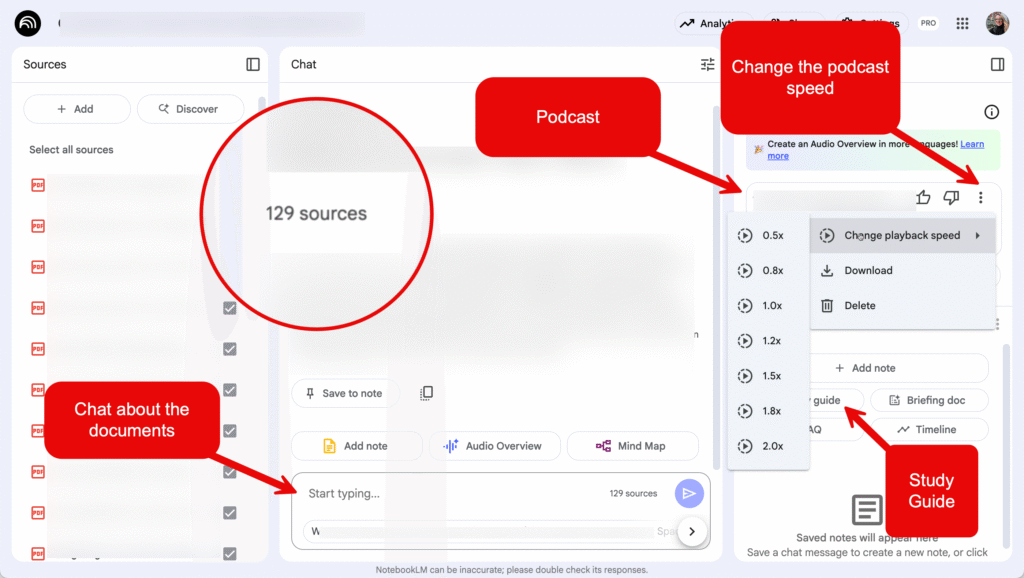
NotebookLM for Students
NotebookLM is expanding to students of all ages. It allows them to upload resources and generate summaries, questions, and outlines. The danger here is substitution. Students might use it to avoid reading or thinking. But the opportunity is in reflection. When used to generate follow-up questions or organize ideas, it can support student agency and critical thinking.
Try this: Ask students to upload a reading selection and generate three questions using NotebookLM. Then have them answer those questions in writing, citing evidence. As a follow-up, they can swap questions with a peer for collaborative analysis.
3. Interactive Quizzes in Gemini Canvas
In the Gemini chat space at gemini.google.com, you can click the Canvas button to open a dynamic, interactive workspace. This feature transforms Gemini from a simple chat tool into a powerful creation engine. It allows you to generate and refine content like documents and interactive elements in real-time, all within a single, self-centered environment.

How Teachers Can Use Canvas
Teachers can use Canvas to design custom learning materials that go far beyond static text. You can direct Canvas to build interactive diagrams, simple simulations, or sorting activities for your students. For example, you might prompt it to “create a clickable diagram of the food web for a forest ecosystem.” Canvas will generate a model that students can immediately interact with. You can then refine it with follow-up commands like, “Now, when a student clicks on an animal, list what it eats.” This allows you to build engaging, hands-on lessons that promote exploration and active learning, all without needing to use or switch to another application.
How Students Can Use Canvas
Students can also use Canvas as a personal creation tool to take ownership of their learning. In a brief but powerful way, they can build their own study aids. A student could ask Canvas to “create a matching game with these historical dates and events” to prepare for a test. This process of designing and building their own learning tools reinforces their understanding and helps them study in a more active and effective way.
Gemini in Google Classroom is a new space that offers teachers a menu of tools to quickly generate lesson components like rubrics, discussion prompts, choice boards, or even DOK-aligned questions. But this isn’t a win just because it’s easy. The real question is whether what you generate supports meaningful learning. When you click “Create a rubric,” are you thinking about how that rubric guides student reflection and growth, or is it just a scoring tool? When you ask Gemini to “gamify an activity,” is that activity grounded in critical thinking, or is it just points for compliance? The layout may look polished, but no AI can replace the teacher’s role in designing experiences that matter. Use this tool to offload the busywork if it helps, but don’t hand over the thinking. Let the tech support your planning without letting it make the decisions for you.
5. Google Vids is for Everyone
Google Vids is a video creation tool built into Google Workspace that allows students and teachers to quickly produce short, polished videos using AI-generated visuals, narration, and scene structure. It’s designed to make multimedia storytelling more accessible without requiring advanced editing skills.
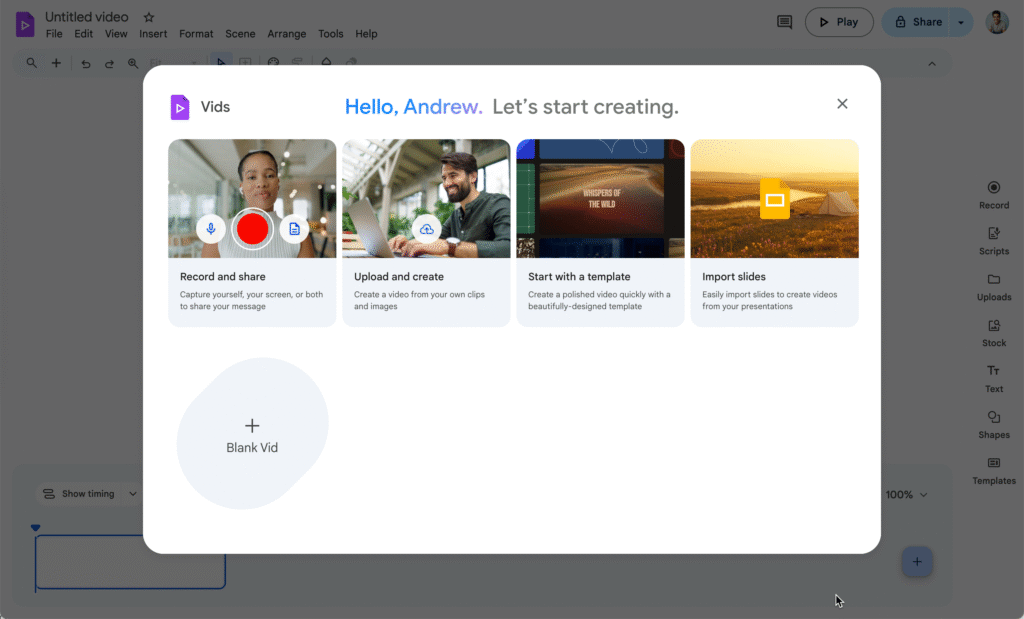
Vids projects live in Google Drive and can be easily added to Google Classroom assignments the same way you would attach a Google Doc or Slide deck. This makes it simple to integrate video creation into your existing classroom workflow without changing platforms or adding complicated steps.
Free and Paid Google Vids
There are two tiers to Google Vids. The free version is available to all Google Workspace for Education users and includes basic features such as text-to-video narration, simple scene editing, and template-based design. The paid tier, part of the Google AI Pro for Education add-on, includes more advanced tools like custom avatars, expanded media libraries, and enhanced audio control. While the premium features may add polish, the core of Vids is already powerful enough to support student storytelling and reflection through voice, visuals, and structure.
To use it in your class, create a Google Vids project by going to vids.google.com or vids.new. Once inside, students can start with a topic or script, and the tool will guide them through adding images, narration, and scene transitions. You can then assign the video project in Google Classroom by clicking “Create assignment” and attaching the Vids file directly from Google Drive. Use it for explainer videos, reflections, or portfolio submissions, but always ask, what thinking is happening behind this video? Are students creating something meaningful, or just clicking through a template? The tool is flexible, but it’s your pedagogy that determines whether it becomes a shortcut or a learning opportunity.
And 30+ More
Google announced over 30 new features for Google for Education. These were my top 5, but certainly not everything I am excited about. Check them out!