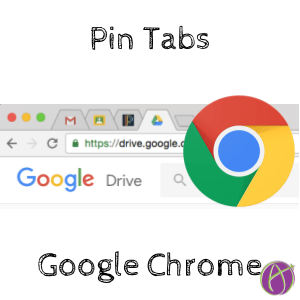
Pin Tab: Google Classroom, Email, Gradebook, Drive
This is a huge timesaver! Use this feature of Google Chrome and the keyboard shortcut to quickly get to your email, Drive, gradebook and more!
CAUTION! If you have multiple Google accounts you can encounter some consequences of conflict. Navigating through multiple Google accounts on a single browser can often lead to confusion, errors, and overlap that disrupt your workflow. Whether it’s Google Workspace, Gmail, or any service within the Google ecosystem, account conflicts can cause significant problems, such as difficulty accessing the correct files, issues with Chrome extensions not working as expected, or even trouble logging into services. Here’s how you can streamline your Google account management with Chrome logins and avoid these pitfalls:

“This didn’t work for me.”
“It won’t let me log in.”
“I can’t edit this.”
“I can’t open this file.”
“What happened to my document, I can’t find it”
These are common signs of account conflicts, which typically occur when Chrome associates your activities with the wrong Google account.
When in Gmail, Google Drive, etc… you can see your account icon in the upper right of the product. This allows you the option to “Add account.” This is what you do not want to do.

In the Chrome toolbar you see the Chrome profile you are logged into. Below that is the app account you are using. Ideally, these should match. When they do not you can see conflicts such as document creation in an unintended account, or a Chrome extension not working correctly.

To avoid conflicts, use Chrome profiles. Each profile acts as a separate browsing instance, maintaining its cookies, extensions, and session data independently of others.
Click on your profile picture in the upper right corner of Google Chrome, which is higher up than you see your account in Google Apps. Select ‘Add’ to create a new profile. You can then sign into a different Google account in this new profile.
Managing your accounts through Chrome instead of within the apps themselves provides a more predictable experience.

First, to to Gmail or open a Google Doc. Notice the app account icon. Click on this to see if you are signed into multiple accounts simultaneously. If you are, you want to choose “Sign out.”
The next screen tries to prompt you “Sign in again.” Instead, click on “Continue.”

Choose “Remove an account.” Repeat this until there is ONLY ONE!! Having more than one account showing causes many issues. You don’t want this!


Click the minus icon next to the account you want to remove. Then click on “Remove an account” again if you still have more accounts shown.
Your Chrome extensions and cookies are tied to your Chrome login. If you have distinct Chrome logins then you stop having conflicts between accounts. Your Chrome extensions work with the account they are supposed to work with. Renaming a document names it in the account you’re supposed to be in. Sharing a file shares it from the account that owns it. It is bliss!
First I assume you’re using Google Chrome. If you’re not, use Microsoft Edge which is now based on Chrome and works the same way with managing multiple accounts.
Look HIGHER. In the upper right hand corner of the BROWSER is your login picture or a blob man. Click on this to see your CHROME login. There, you can have as many accounts as you want. I have like 20 no joke. Click on “Add” to add additional Chrome logins.

To switch accounts, go to the Chrome login at the top of Chrome. Clicking on that should show you your list of possible logins. Click on this to switch accounts. Notice in the screenshot below that I have 6 different windows active. These are different Google accounts. I am able to be in multiple accounts at the SAME time. Each Chrome login has it’s own Chrome extensions so they always sync to the correct account.

If you are having issues logging into your Google Classroom, finding documents you made, your Chrome extensions working wonky… click on your Google account icon and check to see if there are multiple accounts logged in. This is your problem. Log out and instead sign in separately with Chrome logins.
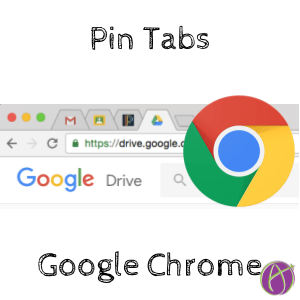
This is a huge timesaver! Use this feature of Google Chrome and the keyboard shortcut to quickly get to your email, Drive, gradebook and more!
If you are using the Google Chrome browser here are 5 more extensions that may be useful to you as a teacher. Adblock for YouTube
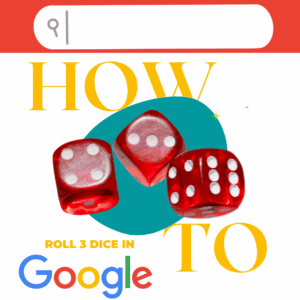
How to roll 3 dice in Google with the Google Dice Roller. You need to roll some dice, you don’t have any handy or you need to project to the class your dice rolls. Google makes this easy!
Join Alice Keeler, Thursday Oct24th or register to gain access to the recording.
Create a free OTIS account.
Join Alice Keeler for this session for using FigJam to start every lesson.
10/24 A Canvas of Creativity: Start Your Lessons with FigJam