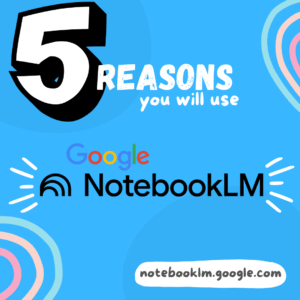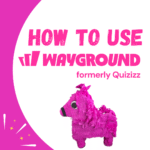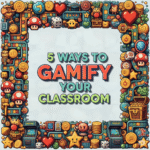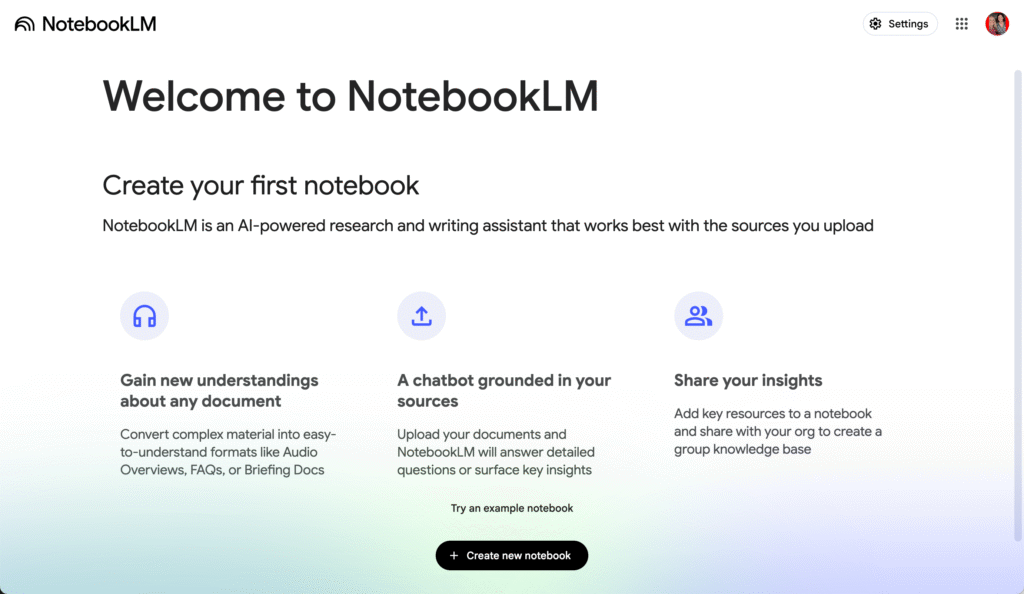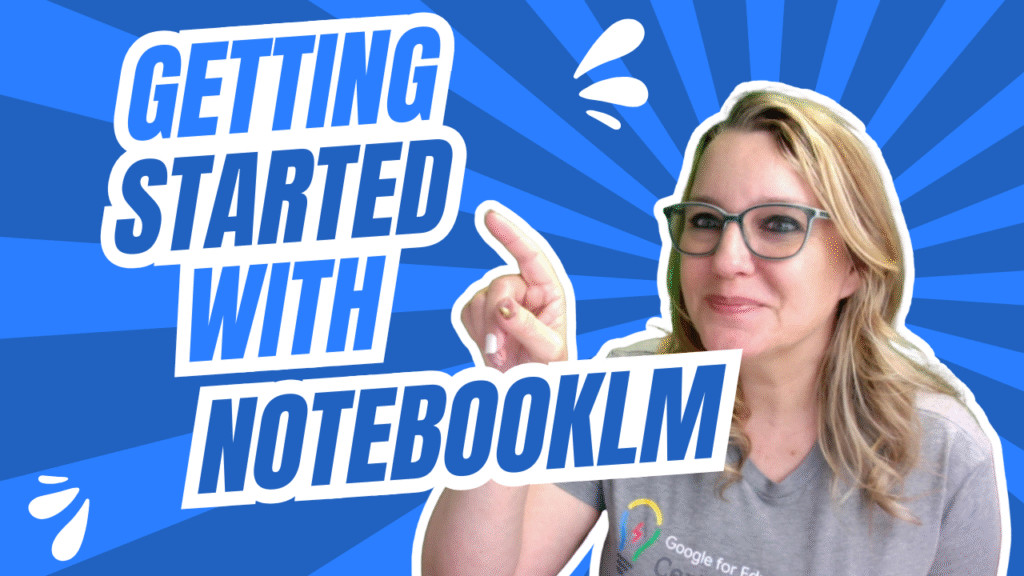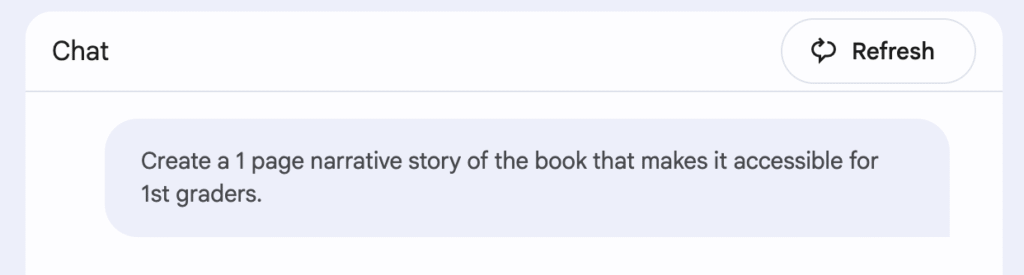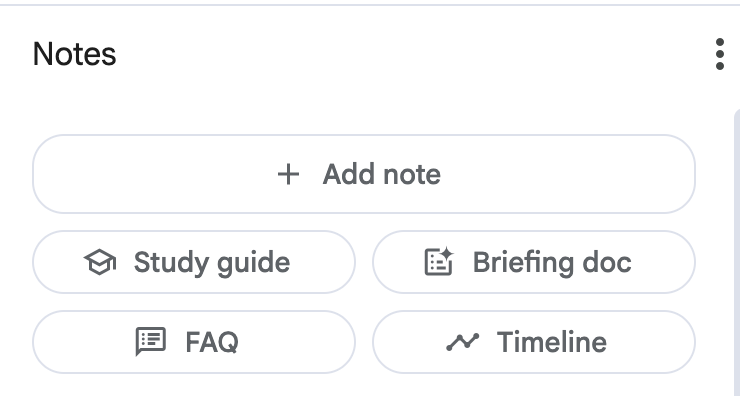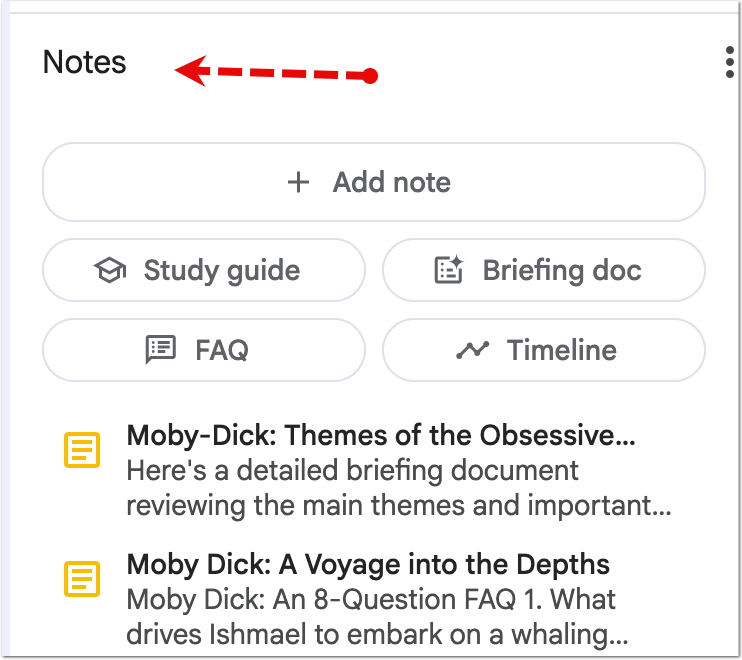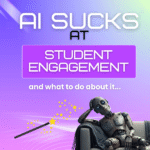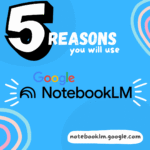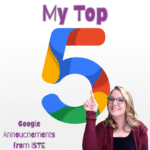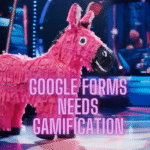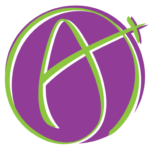You are constantly searching for ways to design more engaging lessons and meet the diverse needs of your students. The challenge is time. You need tools that enhance your pedagogy, not just add another button to click. Artificial intelligence is here, and while many applications feel like gimmicks, some tools offer profound potential for teachers. NotebookLM is one of those tools. It is an AI research assistant you can ground in your specific teaching materials. For teachers looking to innovate their practice, understanding how to leverage NotebookLM is essential.
What is NotebookLM?
Forget AI that scours the entire internet. NotebookLM works only with the sources you provide. You upload your documents, such as PDFs, Google Docs, or text files. NotebookLM ingests them and becomes an expert on that specific content. You can then ask it questions, ask for summaries, or generate new content based only on the information you gave it. This grounding in your chosen sources eliminates the worry of inaccurate or irrelevant information, giving you complete control. This is the AI assistant you have been waiting for.
I created an asynchronous workshop on NotebookLM for teachers. You get 13 bite sized lessons for getting going with NotebookLM. See the full list of topics.
1. Differentiate Instruction Instantly
Meeting every student’s needs is a core tenet of good teaching. It is also one of the most time consuming. With NotebookLM, you can create differentiated materials in minutes, not hours.
Upload a complex primary source document, a scientific article, or a chapter from a textbook. You can then direct NotebookLM to generate different versions of the text. Ask it to create a simplified summary for struggling readers. Have it generate a version with key vocabulary terms defined. You can even ask it to create a list of five key ideas from the text. This allows every student to explore the core content of the lesson before you ever explain it, ensuring everyone has an access point to the learning. This is a powerful redefinition of the task, moving far beyond simply substituting a digital text for a physical one.
Adding Source Material
Let’s say you have a dense scientific article about photosynthesis for your ‘Explore’ activity. For some students, this text is too complex. Here’s the workflow:
Open your NotebookLM notebook.
Click “+ Add Source” and upload the PDF of the article.
Once uploaded, simply ask in the chat box at the bottom, “Summarize this article for a 6th grade reading level.”
Wayground
(formerly Quizizz)
Create gamified quizzes and activities.
Same site, new name!
I asked NotebookLM to create a 1 page narrative that would make the book accessible for first graders.
Unlike Google Gemini that will directly export chats to Google Docs, NotebookLM allows me to copy the chat content which I can paste into a Google Doc.

I asked NotebookLM to provide the first chapter, although it gave an excerpt only, where difficult vocabulary words were parenthetically included.
The White Whale
Take a listen to the 24 minute podcast created on the book Moby Dick.
Interactive mode, while using NotebookLM, allows you to stop the conversation and be a 3rd podcaster to really make it interactive.
394 Page Book of Moby Dick
I downloaded Moby Dick. Not just the text, but pictures of the text. This book was scanned to PDF. Creating a new notebook I dragged the PDF into the file window. NotebookLM instantly summarized it and gave me an option for creating a podcast based on the book.
Easily Add Content to NotebookLM and start chatting with it.

In the chat window, describe the differentiation goals to quickly create a useable resource, only based on the text.
Use the Sidebar to Generate Related Resources
One of the most intriguing parts of NotebookLM. You’re immediately invited to create an engaging podcast out of the uploaded materials. (Try this with your teacher handbook)

2. Supercharge Your Lesson Planning
A great lesson plan puts pedagogy first. It follows a structure like the 5E model to create a student centered experience. NotebookLM can become your partner in pedagogical planning.
After you add a source, NotebookLM automatically helps you think about it by providing suggested questions. This feature is a perfect brainstorming partner for lesson planning.
Imagine you’ve just added a source containing your district’s curriculum standards for an upcoming history unit.
Upload your curriculum standards document.
Look just above the chat box. NotebookLM will automatically provide questions like “Summarize these documents” or “Create a list of key terms.”
Click one to get a quick overview of your standards.
Now, type your own pedagogically focused prompt: “Using these standards, generate three ‘Engage’ activities for a lesson on the American Revolution.”
The suggested questions give you an immediate entry point for analysis, while the chat box allows you to build on that with your own creative and pedagogical expertise.
Educator AI Assistant
Collects NO User Data
Use AI to create lesson plans, rubrics, newsletters, anything you want.
Educator AI Assistant is different by collecting ZERO data. Shows you the prompt and allows you to edit and share.
Runs locally in your own Google Sheets™.
Fully transparent and customizable.
Created by AliceKeeler
3. Building Lesson Components in the Notes Section
After you upload a source document, the Notes section on the right side of your screen becomes your primary workspace for creating lesson materials. This is where you transform the raw information from your source into focused, student ready resources. The process involves curating key ideas, combining them, and then generating a final product.
First, you act as an expert curator. You use the chat to ask the AI to pull out the most important information from your document. You might ask for a summary, a list of key vocabulary, or answers to specific questions. For each valuable response the AI provides, you click the Save to Note icon. This action places a copy of that text into your Notes section, allowing you to build a collection of the best content.
Once you have gathered several notes, you can synthesize them into a single, coherent text. From the Quick Actions menu, you select the option to Gather all notes into a single note. This creates a new master note containing all the information you previously saved.
With this unified note, you can now create your final resource. You use the Quick Actions menu again to transform this master note into a specific format. For example, you can choose Create a study guide to generate review questions and key terms. You could select Mind Map to get a visual diagram of the main ideas. If your source is historical, you might choose Timeline to create a chronological list of events. You can then copy this final, structured resource into a Google Doc to share with your class.
4. Master New Content with Audio Overviews
Teachers are lifelong learners, but finding the time for deep reading is a significant challenge. NotebookLM helps you master new content by turning your research into a personalized audio experience. This feature is perfect for getting a high-level overview of a new topic during a commute or while doing other tasks, allowing you to reclaim your time.
When you upload a source like a book or a collection of articles, look to the Studio panel on the right side of your screen. NotebookLM will often automatically offer to create an Audio Overview (podcast) of your materials. Simply click to generate the audio. The tool will produce a podcast style conversation discussing the key points and themes from your sources. You can press play and listen to this summary to quickly understand the core concepts. After listening to the big picture overview, you can use the chat to dive deeper and ask specific questions that came to mind, seamlessly moving from auditory learning to detailed analysis.
Consider applying this same process to your dense district documents. Upload your teacher handbook, the student handbook, or new training materials into a notebook. You can listen to an audio summary to get the highlights of new policies during your prep period. More importantly, you can then use the chat to ask direct questions like, “What is the field trip permission slip policy?” or “Summarize the new grading guidelines.” This transforms static handbooks into interactive resources, helping you quickly find information and ensure you are compliant with district expectations.
Want more help with this?
Cancel Anytime
Benefits of Premium Membership
- Supports Teacher Tech.
- Exclusive Add-ons & Templates.
- Help with student-centered teaching.
- Office hours with Alice.
- Webinars & recordings.
5. Visualize Connections with Mind Maps
You can empower your students to see the bigger picture by transforming your source material into a dynamic mind map. Mind maps are excellent tools for visual learners. They help students make connections between key concepts, fostering both creative and critical thinking as they explore the relationships between ideas. Instead of just giving students a list of facts, you can provide a visual starting point for deeper classroom conversations.
The workflow is straightforward. First, you use the chat to pull out the most important concepts from your source document. You might ask for key themes, main characters, or different causes of a historical event. You save each of these valuable responses to your Notes section. Next, you use the Quick Action to Gather all notes into a single note. This creates the unified text the mind map needs. Finally, with that single note ready, you use the Quick Actions menu again and select Mind Map.
NotebookLM will instantly generate a visual diagram of your curated notes. You can give this mind map to student groups as an explore activity. Ask them to discuss the connections the AI made. Challenge them to add new branches to the map or to rearrange the concepts based on their own understanding. This process sparks collaboration and communication, turning a simple graphic into a powerful tool for student centered learning.
Transform Your Workflow with NotebookLM
While students have many powerful ways to use NotebookLM, your focus as a teacher is on leveraging it to save time and enhance your practice. I encourage you to dive in and explore the features. NotebookLM will quickly become your new teaching buddy. The next time you sit down to plan on this Saturday morning, try using it for one of these tasks:
Upload a dense article and ask for a simplified version for your students.
Turn your lengthy teacher handbook into a searchable resource you can ask questions.
Generate a mind map or timeline from a primary source document.
Create an audio overview of your next chapter reading.
Brainstorm student centered activities for a new unit based on your curriculum standards.
Create a student friendly checklist from a complex project rubric.
Ask it to create a table comparing the perspectives in two different news articles.
Start with one small task and discover how this tool can support your important work.