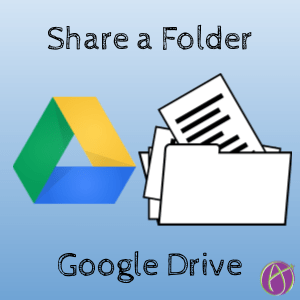
Share a Folder in Google Drive
An essential collaboration skill for G Suite users is sharing a folder. Give view or edit access to the files in the folder.
- http://drive.google.com
- Click the New button
- Choose folder
- Name the folder
- Right click on the folder
- Choose Share
- Type email addresses separated by a comma
- OR click on Advanced in the bottom right
- Click on Change
- Choose anyone with the link option
- Default is view access, look for the blue text to change from view to edit.

Files
Sharing a folder essentially is sharing the files in the folder. The advantage is that when you share a folder this is a one time action. Any files added to the folder will take on the sharing permissions of the folder. In other words, if you share the folder is with Amy and later add a Google Doc inside the folder, Amy automatically is able to view the file in the folder. If Amy has editing rights on the folder, she will be able to edit the Google Doc added to the folder.






