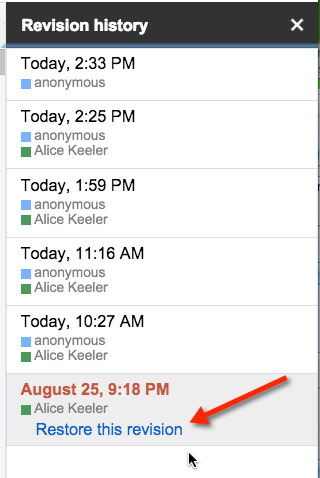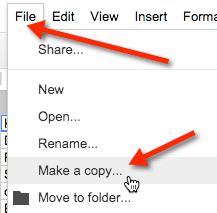If you are like me you create templates and graphic organizers to use with your students with the intention of making a copy before you use it. Unfortunately, sometimes I end up using my template when I meant to make a copy.
Make a Copy
Once you have discovered that you have typed on your template you want to make a copy. The copy is now your current document. Rename your copy accordingly.
Revision History
Google Docs has revision history. This means you can not only see when edits are made and by whom, but you can roll back the document to a previous version.

Find the revision that contains the original template. Click on the revision.
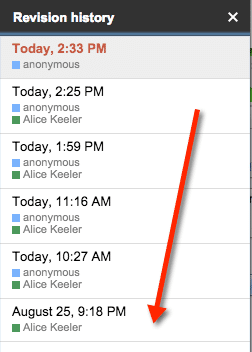
Restore This Revision
When you click on one of the revisions listed Google will show you what the document looked like at that moment in time. It will also show a link to “Restore this revision.” Clicking on this link will put your template back the way it was before you “messed it up.”