Google Sites is a simple way to create a website. Joyously, the site is also collaborative. An attractive Google Sites header makes a significant impact on the overall appearance of the site. The Google Sites header is cropped. Use a template to ensure your header looks just right.
Google Sites Header
Sites is a bit tricky because it is responsive. The crop of the banner image depends on the way it is being displayed by the user (obviously something we have no control over).
Google Sites Heading Template
Use this Google Drawings template to design your Google Sites header banner.
Design in the Blue Stripe
Google Sites captures the MIDDLE of your artwork. Use the blue section in the middle of the Google Drawing as the focus of your header. Anything in the white area is likely to not be displayed.
Change the Color
Either change the color or delete the blue box after creating your design.


Use the paint can icon to change the fill color.
Drag a Bitmoji
Because it is Google Drawing you can drag images right onto the drawing canvas. This includes dragging Bitmoji’s from the Bitmoji Chrome extension.
Download Image
Use the File menu and choose “Download as” and choose “PNG image.” In the Google Sites banner, click on “Change image” and choose “Upload.” This will allow you to upload the image you created.

Use Canva
I love using Google Drawings. They reside in my Google Drive and are easy to use. However, if you want a fancier design, Canva is an excellent tool. I use Canva daily. Design your Google Sites header banner in Canva, and download as a PNG. Upload to Google Sites.
Canva Template
If you want to use Canva, which is free for teachers, use this template:




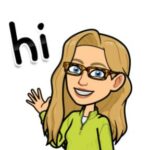





7 thoughts on “Google Sites Header Image Template”
Thank you so much for this Alice,
Finding ways to customize Google Sites has been really fun as more functionality keeps being added. Really like that there is that option to add a logo to top left corner.
THANK YOU THANK YOU I just used this to create my Google Site
Did anyone else have the problem of the image being “greyed out” when uploaded? I made a vibrant image and it is definitely greyed out on the site…advice welcome!
Yes it does that. You can click on the bottom right corner there is a magic sparkle like icon you can select to undo the filter.
Even when I undo the readability filter, it still has a gray hue over it. Any way to fix this?
It is what it is unfortunately
Thank you so much …this was the simple explanation that I didn’t have to look far for. It worked beautifully with my site…THANKS!!!