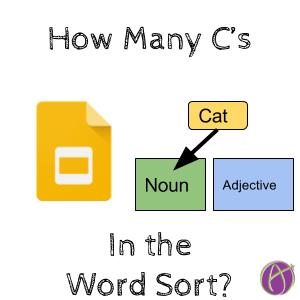How Many C’s Are In That Word Sort?
When using technology I like to ask the question “How does this make learning BETTER?” Not just digital or more colorful but BETTER! The activity of sorting words by definition was never a critical thinking task. It is DOK 1. Students remember the definition and classify the word based on the definition. One problem with a Word Sort on paper is the lag of time between students sorting and getting feedback. The gap between completing a task and when students receive feedback impacts the level of learning. Tomorrow is too late. To be most effective the feedback should be as immediate as possible, especially with things that have a single right answer. We don’t want students to practice wrong. If it is just graded and not given feedback or a chance for students to reflect it is pretty much busywork.
The 4 C’s
One thing I look for in a modern task is that it has AT LEAST ONE of the 4 C’s.
Collaborate: A Word Sort is not usually collaborative.
Communicate: Students do not clearly communicate their ideas on a Word Sort unless they justify their answer.
Critical Thinking: A Word Sort is not critical thinking. DOK 1
Creative Thinking: Sorting words is not a creative activity.
Google Slides is NOT Better
Taking a Word Sort off of paper and putting it onto Google Slides is not better… unless the teacher is actively monitoring the sorting and giving real-time feedback. Putting a Word Sort onto Google Slides is straight up Substitution on the SAMR model. The problem with doing this task in Google Slides is it does not automatically grade it. A task like this should give immediate feedback.
It Could Be Better
If instead of just marking the sort right or wrong the teacher were to insert comments that ask the students questions to help develop their thinking or understanding, then Google Slides is better for this activity. Students can reply to the teacher feedback comments and easily make corrections. The original attempt can be duplicated (value the process, not the answer. Don’t delete the attempts on the journey). After receiving feedback the student can use Control-D on the slide to duplicate the slide and make a second attempt. This allows the teacher to insert additional feedback. This mastery feedback loop facilitates in student learning.
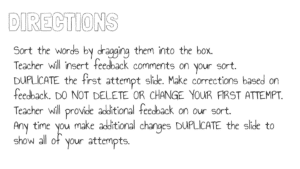
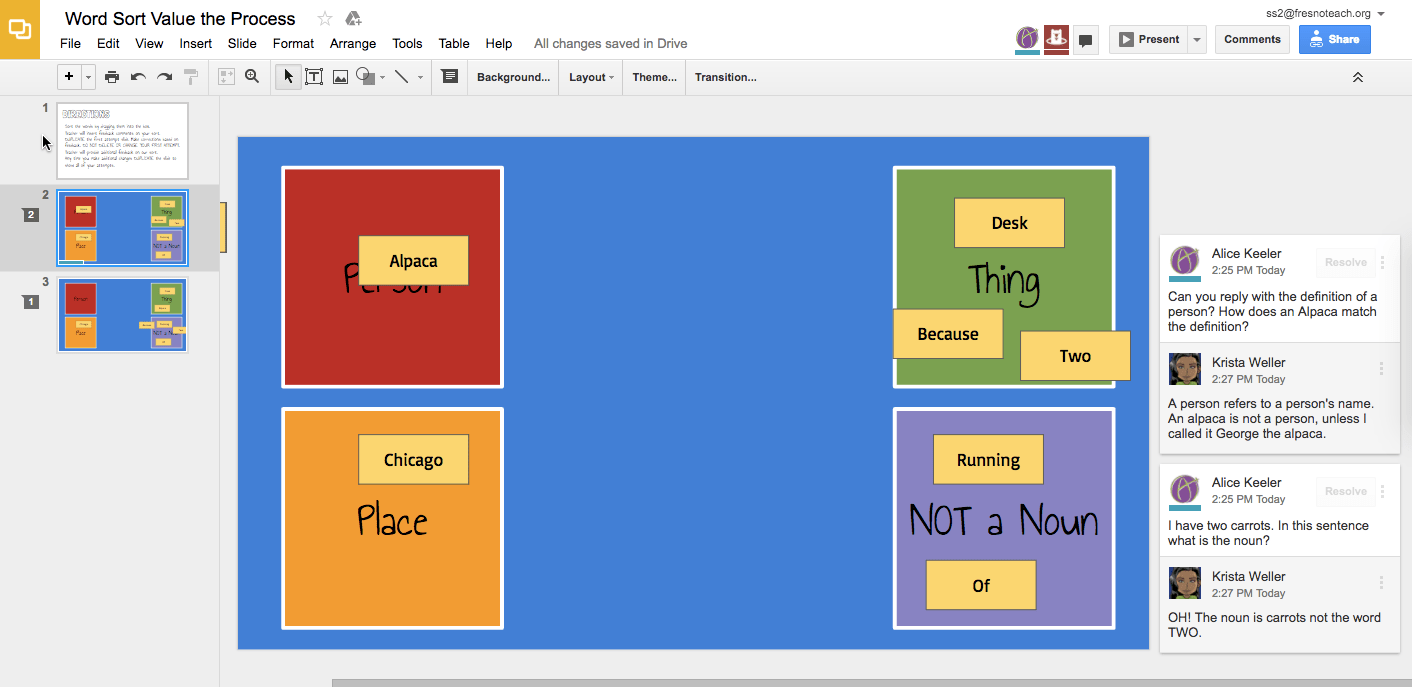
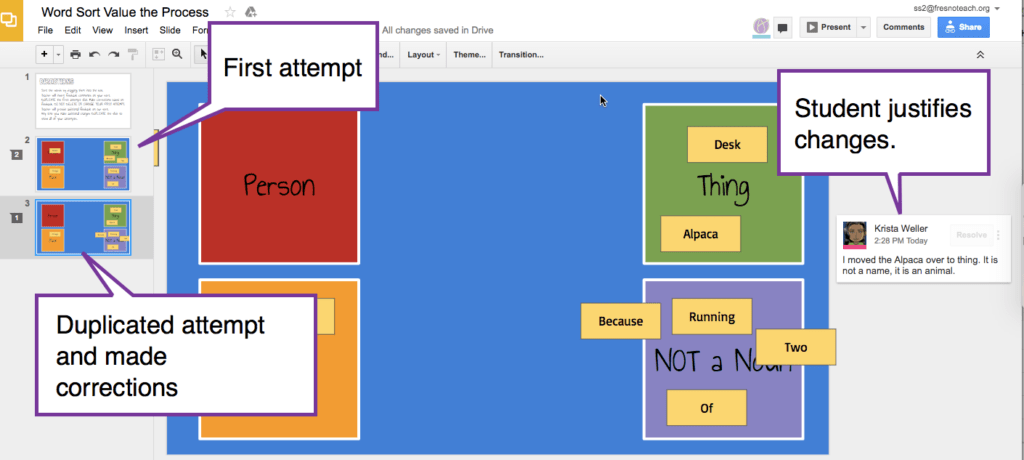
As usual, it is not the tool that makes learning better, but rather how the teacher designs the activity.
Other Tools
I have a rule “If the computer can grade it, it should.” For tasks such as a Word Sort, students should get immediate feedback. When using paper or even Google Slides to do a Word Sort if the student does the activity and then gets graded on correctness it does not feel like a learning activity. It is an assessment. Seeing wrong answers marked can make a student, particularly one with low self-efficacy, feel like a failure.
There are many digital tools that will allow grade the students work immediately and allow the student to attempt again, thus learning from the feedback rather than only getting a grade. Students practice the activity until they are successful and thus get full credit. The activity allows them to learn from their mistakes, which is part of the learning process.
Quia
One example of a digital tool that self-grades Word Sorts is Quia. It has game templates that can be used for any subject area to quickly create self-graded activities for DOK 1 and DOK 2 activities.
Setting up a columns activity in Quia took me about a minute. If your word list is long enough each time the student plays they get a different list. This reduces the ability to just guess and memorize the answers rather than understanding the definition.
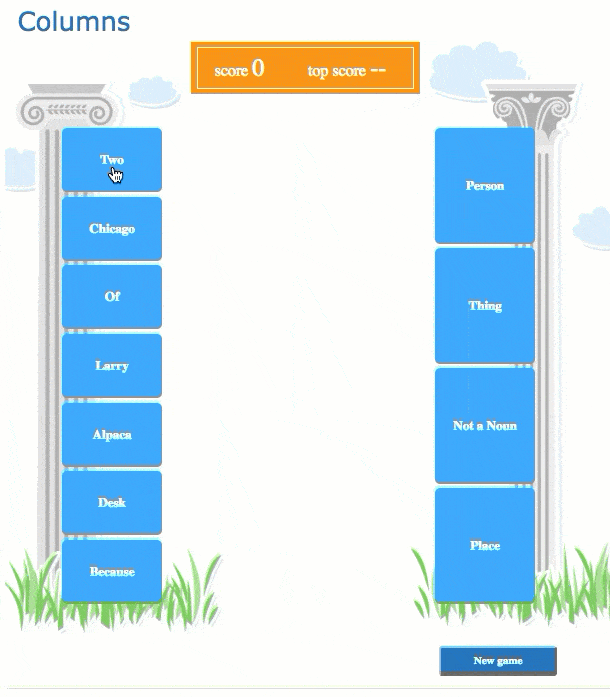
SlideShot
When students are doing digital activities consider using the SlideShot Chrome extension. It automatically takes a screenshot every minute. Students can also manually capture when they have an important moment worth reflecting on. After completing the digital task students end the SlideShot Chrome extension. A Google Slides is automatically created from the screenshots.
Reflection
An important part of the learning process is reflection on the process. Using SlideShot we can value the learning process and not just the outcome.In John Stevens blog post on why he loves worksheets, he states “Any good worksheet must have an opportunity for the student to reflect on what he has learned. “
Using SlideShot, a text box is automatically created on each Google Slide to allow the student to reflect. Can students explain their answers and their reasoning? This is important. The reflection being in Google Slides also allows the teacher to insert feedback conversations to help students understand what they were doing.