Link to a Google Classroom Assignment
A feature I have wished for many times is now part of Google Classroom. The ability to copy the link to an assignment easily from the 3 dots “More options” icon. Previously, I had to go to the assignment, click on the title, click on the instructions tab and copy the URL at the top of the screen to obtain the assignment link.
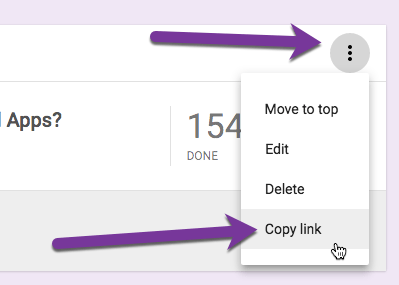
3 Dots
In the upper right-hand corner of each assignment in the Google Classroom Stream is a “More options” icon, represented by 3 dots. Look for these 3 dots in Google Products, especially Google Forms, this is where the goodies are.
In Google Classroom the 3 dots provide you the options to “Move to top” a post, edit the post, delete the post or now “Copy link” to the post.
Copy Link
I frequently want to direct students to a particular assignment.
- In one assignment referring to a previous assignment.
- Sending an email letting students know I left feedback on an assignment.
- Posting to my class website the agenda and linking students directly to the assignment.
- Emailing students who are not done. It is important to always provide a link when you want someone to do something actionable in an email.
- Creating a directions document that has multiple Google Classroom elements. Ongoing project with multiple check points.
- Sending assignment reminders.

Copied
What makes me even happier about the copy link option is that the link is copied to the clipboard, no extra steps to Control C. Notice in the bottom left-hand corner a flag indicating that the link is copied! Simply paste, Control V, where you wish to use the link.

Linking to Another Assignment
In Google Classroom if you want to refer to a previous assignment, use the link icon to paste the copied link.


Mastery Learning
Instead of letting the due date be the end of the learning, create a new assignment in Google Classroom to ask students to respond to feedback. One of my favorite things about Google Docs and Google Classroom is that comments are not comments, but rather conversations. Learning is improved by giving high-quality feedback, specifically what the student did well and specifically what could be improved.
[tweet]Before technology, comments on a student paper were more of an autopsy than a tool for learning.[/tweet] As many of us know, students would cram their papers into the bottom of their bag or throw them away without really reading and internalizing the feedback comments we left.
Suggestion to have students indicate in the private comments of Google Classroom what updates they made to make it easier for you to locate the changes when reviewing student work again.
Returning Work
When students submit an assignment in Google Classroom, the ownership of the document is removed from the student and given to the teacher. This locks the student out of editing the document and also prevents them from seeing comments left in the document itself. In order for students to see the comments left in a Google Doc the document must be returned to the student. In the original assignment, select the checkbox “Done” and then press the “Return” button.

Google Classroom copy link
Google Classroom copy link
Google Classroom copy link








2 thoughts on “Google Classroom: Link to An Assignment”
That is great for an assignment that is already posted, but what about an assignment that is scheduled? How do you create a link for that? I want to link an assignment into a virtual classroom that isn’t posted yet…
You can not.