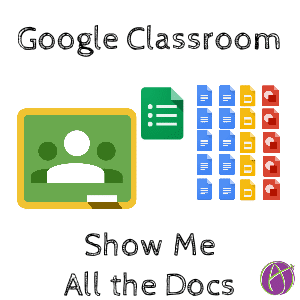
While I love Google Classroom, it can be a lot of clicking to locate student files. I created a script that will list all of the files in a Google Classroom class folder. The script lists all of the assignment folders in the class folder, creates a tab for each assignment and lists the files in the assignment folder.
This can be used in multiple ways:
- Quickly find a list of student files submitted.
- Locate documents a student has submitted.
- Make notes and record data on files students have submitted.
- See which students are missing documents.
- Quickly leave feedback for students on files.
- Sort and organize student submissions.
Template
Add-On
To use the script, you will need to go to the Add-On menu and choose “Show me all the docs.” This will open a sidebar menu.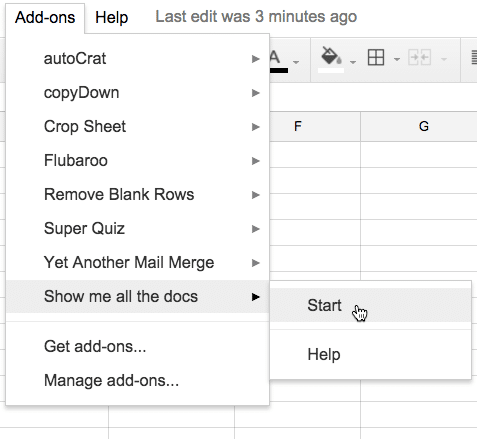
Google Drive
You will need the ID number of your Google Classroom class folder in Google Drive. Go to Google Drive and locate the “Classroom” folder. Open the folder and find the folder for your class. Open the class folder. The URL at the top contains the folder ID at the end. Copy just the ID, it comes after
“https://drive.google.com/drive/folders/”
Run Script
Back in the spreadsheet in the sidebar menu is a start button. Click the button. When prompted, paste the folder ID into the box.

List of Folders
The script will insert a sheet and list all the assignment folders and a link to the folders.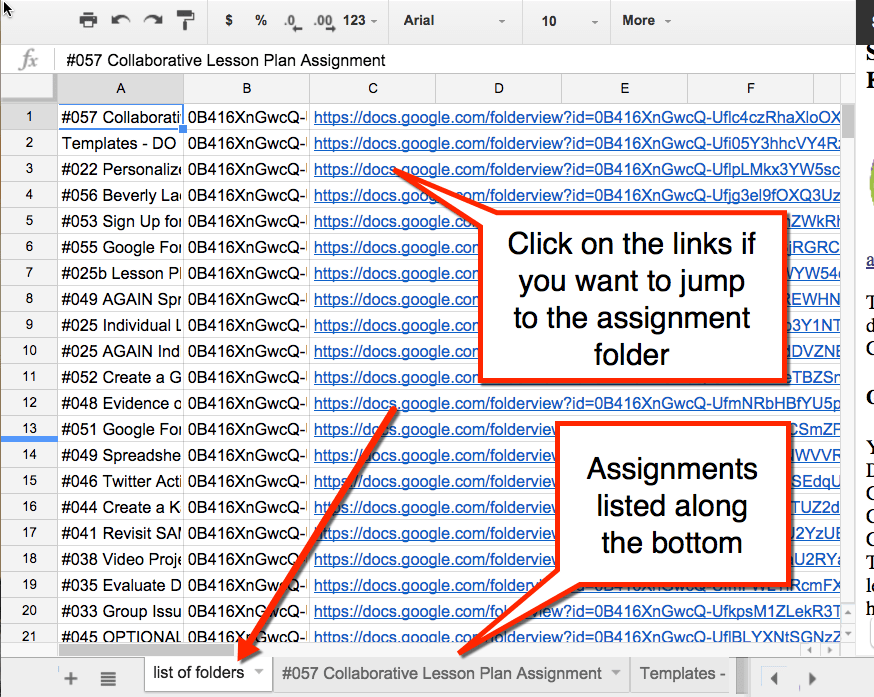
Assignment Folders
A tab for each assignment folder was created. Click on the “Big Mac” icon of 4 lines in the bottom left to see a list of all the tabs. Go to the assignment you wish to view the documents for.
List of Files
On the sheet, all of the files submitted to Google Classroom are listed in the spreadsheet. The first column shows the document title. You may want to increase the width of the column to view the full document name. The second column is the document ID, not particularly helpful to you, but helpful to me when I code. The 6th column shows date modified and the 7th column shows date created.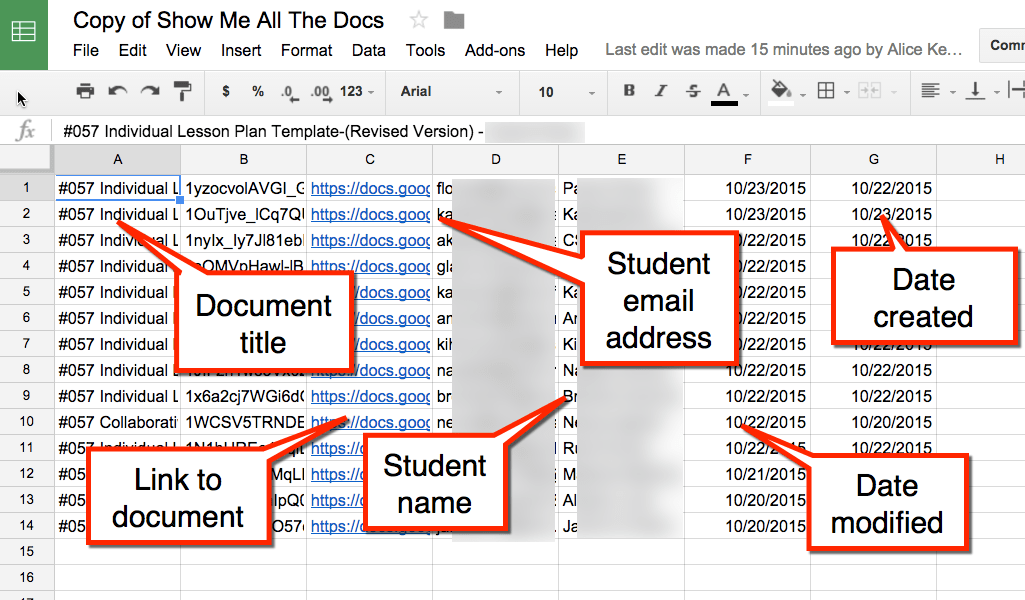
3rd Column – Document Link
The 3rd column is the most helpful, it is a live hyperlink to the document. This allows you to quickly open up student documents to insert feedback.
4th/5th Column – Student Email/Student Name
The fourth column shows the email of the owner. If YOUR email and name is listed, then you have not returned the document to the student. Google Classroom switches ownership from student to teacher when the student turns in work. Go back to Google Classroom and return work to the student. This will not update the spreadsheet. You will need to run the script on a new spreadsheet after you have returned student work.
Edit the Spreadsheet
Note that the spreadsheet is not dynamic. This is a one time snapshot of the files submitted to Google Classroom. Make a new copy of the template and run the script again to achieve an updated list.
What is nice about the spreadsheet is that you can edit it any way you wish. You can sort by student name, make notes, sort and organize the files. These edits do not reflect in Google Drive, but are still helpful.
Single List
If you prefer the documents to be collected on a single tab instead of multiple tabs try this script. For me, this means I can use a pivot table to count how many documents a student has submitted. Alternatively, sorting the list by owner name can show me everything each student has turned into Google Classroom in one spot.
List the Documents Template
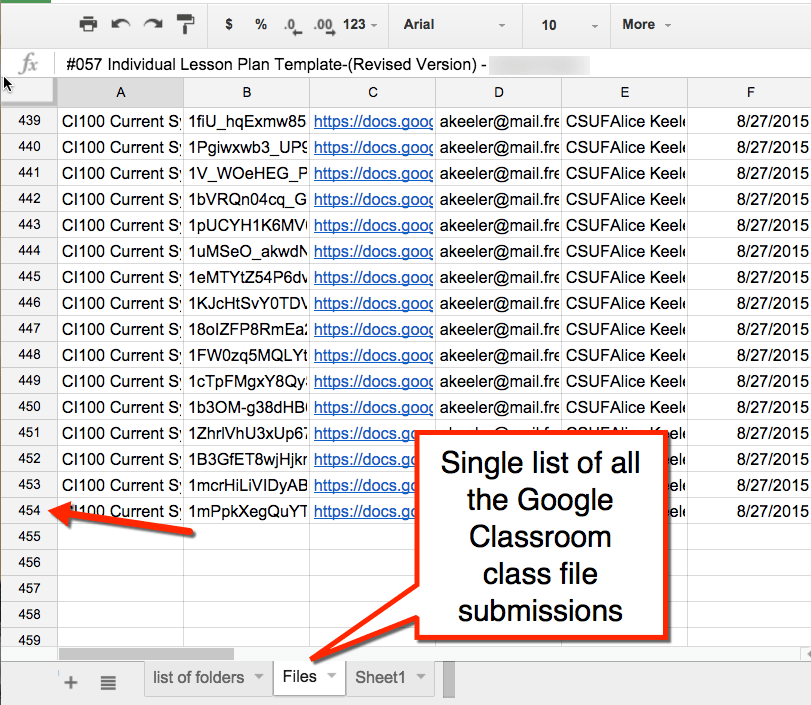








12 thoughts on “Google Classroom: List ALL Your Student Files”
This is awesome! Thank you so much!
Have you found a way to sort files by student? For instance, I’m looking for a way I can pull up all of the files submitted by John Smth instead of hunting each and every assignment for John’s work.
Use the list files option and then sort by owner.
Wow, this is one thing that drives me crazy about Classroom. Hope I can figure out to use it!
Thank you very very very much!!!
You saved my day!!!
This is cool. Thanks Alice.
Alice, thank you for all the ideas and resources you are providing with your blog. I love the RubricTab script you’ve created, and I especially love this one. I am having trouble running it though. When I click on start, I go through some of the permissions windows, and then ultimately nothing happens. Any ideas?
You are logged into two accounts and the account you’re authorizing the script with is not the one you are trying to run the script on.
That was exactly it. I realized it about 10 minutes later. It was a painful 10 minutes though, haha. Thanks!
What are the default sharing rights to these document links? Can this be a quick way to copy links and paste them to parents?
It does not change the sharing permissions.
This is awesome, I know its a few year back but is there a way to only show submitted homework?
Use https://alicekeeler.com/reusegc the autoscore feature will find assignments that have been submitted.