Previously I created a rubric template that allows you to create a rubric, paste your class roster, and then create a copy of the rubric for each student to make evaluation for your class easy. I have upgraded the script (Add-On) so that it now creates a spreadsheet for each student to share with them their rubric evaluation. The script also automatically creates a roster of each student’s score, percentage, comments and individual category assessment for the teacher.
Template
Click Here to make a copy of the template.
Directions
After creating a copy of the template paste your class roster and email addresses into columns A and B. Hint, do make a copy of this spreadsheet to use as YOUR template so you do not have to copy and paste student rosters next time.
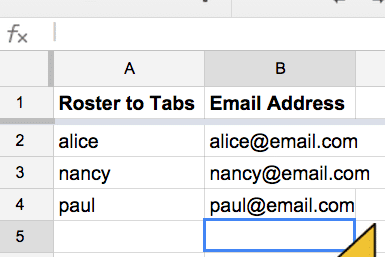
Tip
Save the template into a folder. When you create the student spreadsheets, they will be created in the same folder.
For every assignment you create in Google Classroom, a folder of the same name is created in Google Drive. Drill down from the “Classroom” folder in Google Drive, to the class folder to the assignment folder. You can access this quickly in Google Classroom by clicking on the “Folder” button from the assignment.
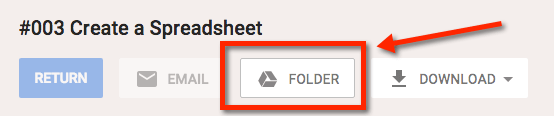
Save your copy of RubricTab for that particular assignment into the assignment folder. This ensures that each student copy of the spreadsheet is saved into the Google Classroom assignment folder for that assignment.
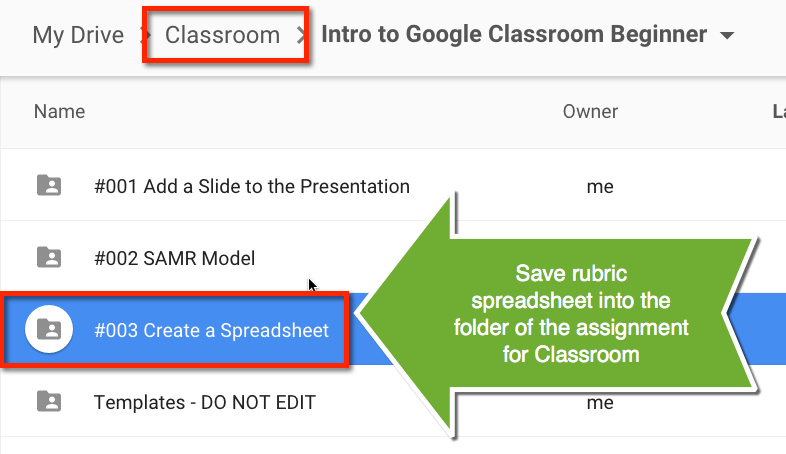
Rubric
On the next tab is a template to create a rubric.
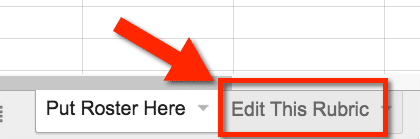
Parts to the Rubric
You will want to design the template of the rubric that you will use with each student.
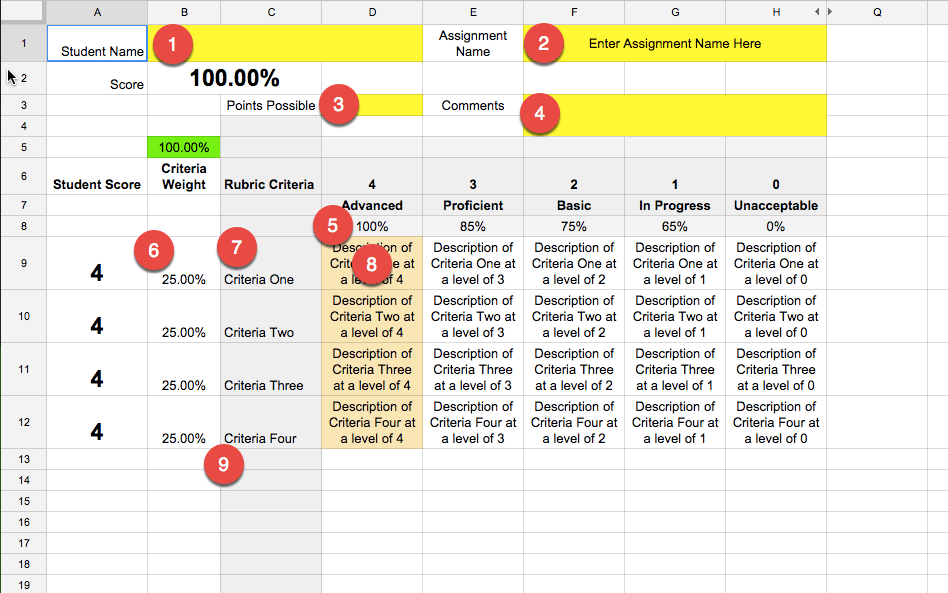
- Leave student name blank. This is the template for the rubric.
- Type the assignment title into cell F1. The assignment title will be used to create spreadsheets for each student titled with the assignment title.
- Place the number of points possible in cell D3.
- Leave comments blank. This is the template for the rubric.
- Row 8 sets the percentage value each category weights at. Remember, when rubric scoring that a rubric score does NOT translate to a percentage. In other words, a score of 2 out of 4 is NOT 50%. You can edit the default percentages.
- By default, each rubric criteria is equally weighted. Delete these default percentages and replace them with your desired values.
- Replace the criteria text with your criteria for the rubric.
- Replace the default criteria descriptions with your own description. Note that each cell has a formula for the default text. To change the default text, single click on the cell and start typing your description.
- You can add additional criteria in column C. Start typing your 5th criteria in C13 and so on.
Sample Rubric
Run Add-On
From the Add-On menu, choose “Copy of RubricTab.” From the slide out menu choose “Create rubrics.” This will create a copy of the rubric for each student on your roster.
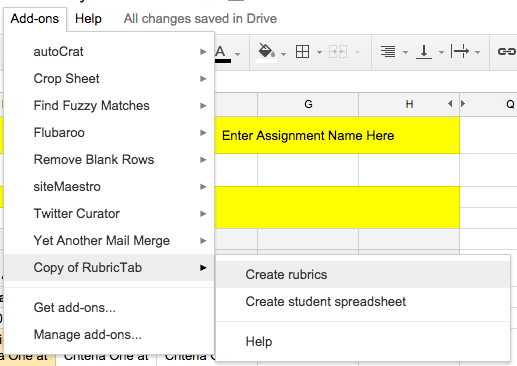
Authorize the App
You will be prompted to authorize the Add-On script being used.
Assess Student Work
A tab was created for each student on the roster. Click on each tab and assess the student against the roster. By default, the student is evaluated as a 4 out of 4 for each criterion. Change the values to 3, 2, 1 or 0. This template does not accommodate decimal values. Leave the student a comment in the comment box. The score is automatically calculated for you.
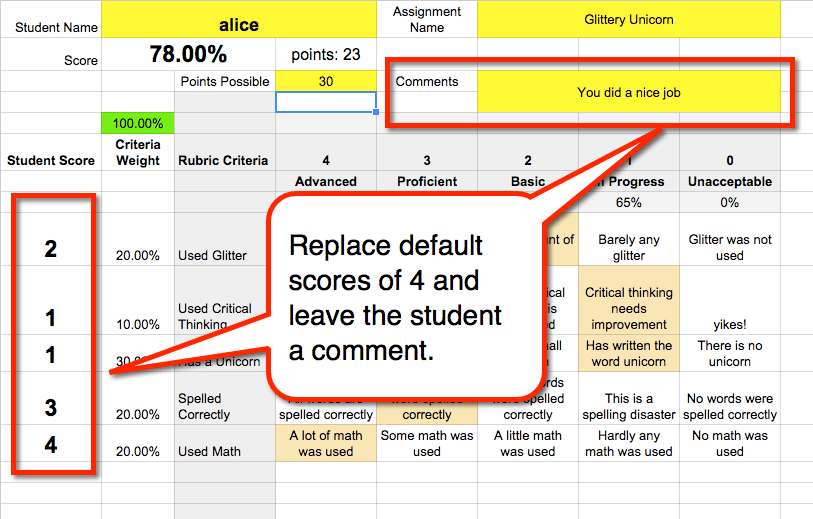
Create Spreadsheets
After you have assessed the work of all of the students, go back to the Add-On menu. From there choose “Copy of RubricTab.” From the menu options, choose “Create student spreadsheets.”
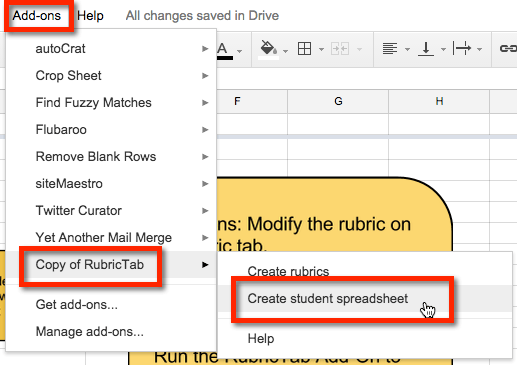
This will create a Google Sheets spreadsheet for each student. The spreadsheet contains a copy of their rubric evaluation, including score and comments. The student can find their individual spreadsheet in their Google Drive. An email was also sent to the student to alert them that their work has been evaluated.
The spreadsheet is shared with the student explicitly. The other students do NOT have access to each others rubric assessments. The student can find their rubric spreadsheet in Google Drive.
Google Classroom
If you would like to use this rubric scoring in Google Classroom, return to the roster tab. A link to the student spreadsheet was created on the roster tab. Unfortunately there is no way to automatically push the links to the individual rubrics to Classroom.
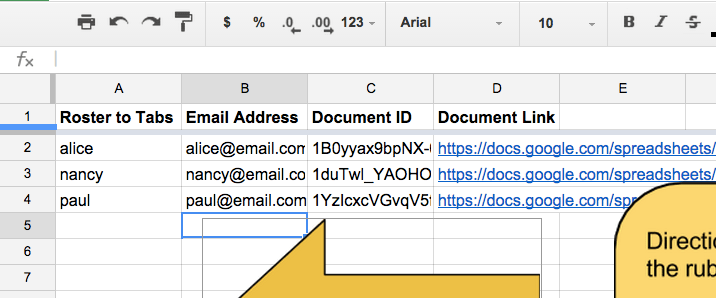
Copy the link to the document and paste it into the comments section of the assignment in Google Classroom. Use Side by Side windows to copy and paste the URL of the spreadsheet into the comments back to the student. This allows the student to easily find their assessment score from the assignment in Classroom.
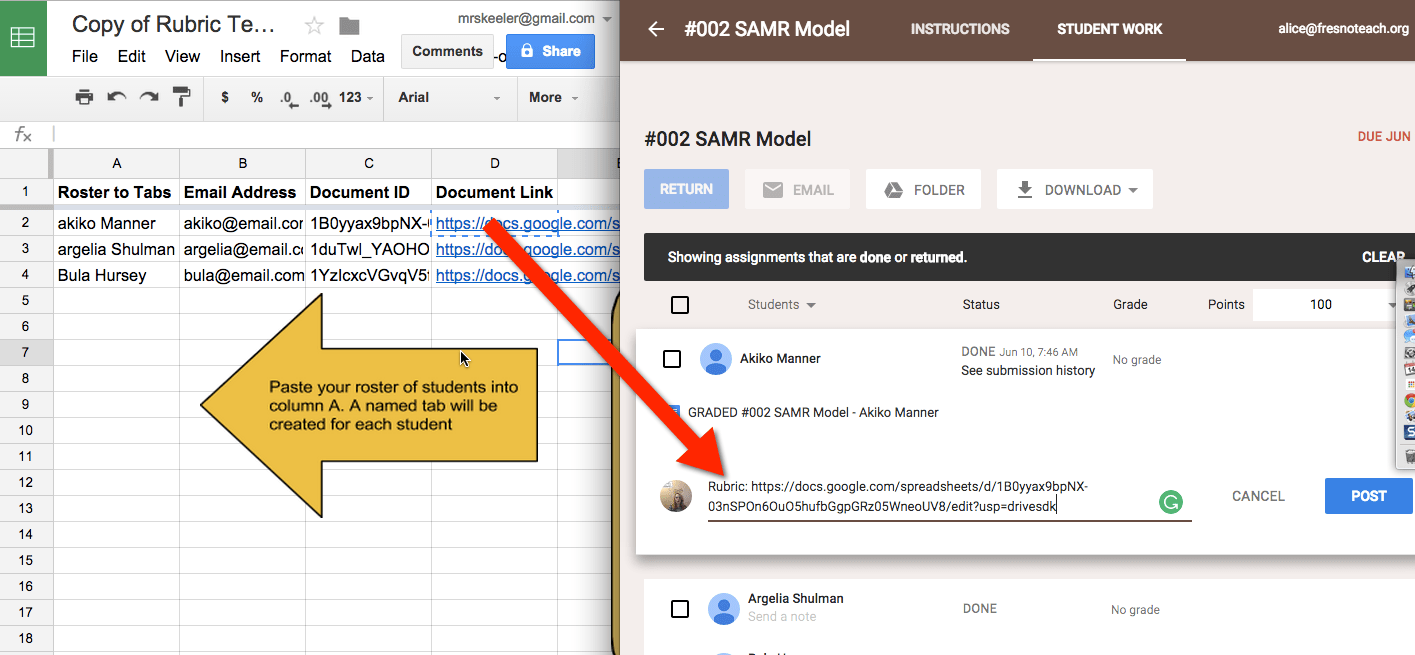
Note: If you accidentally copy and paste the wrong link you are not compromising student privacy. The spreadsheet is shared explicitly with the student who was evaluated. Only the teacher and student have access to this spreadsheet. Other students would receive an error if they clicked on the rubric link of a different student.

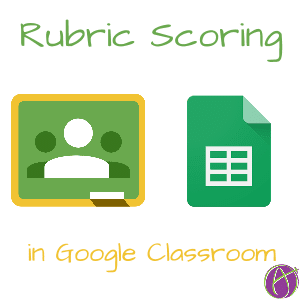



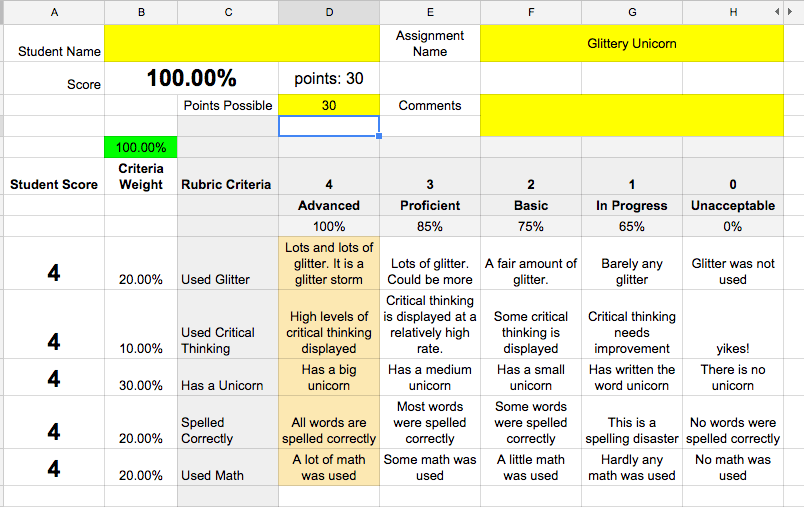




71 thoughts on “Google Classroom – Using RubricTab to Assess Students”
Now I know what to use when I assign my Glittery Unicorn project for next year.
EXACTLY! We need more glittery unicorn!
But, seriously, I do want to thank you for all the great tech ideas in your blog. After 20 years as a classroom teacher, I recently started a new position as a tech facilitator in my school system and am always looking for things to share with my teachers. Yours was the first blog I’ve subscribed to and always has great tech ideas… and glittery unicorns. Thanks again!
Alice,
Your work on the Google RubricTab is fantastic!! You have made this very functional, and I will be using it a lot for assessment this next school year. I am presenting on technology in the music classroom at the Kansas Bandmasters Convention next week. With your permission, I would love to share this with my colleagues. I will refer them back to your page. Your web page has been a tremendous help to me this last year, and I want to share it. Great work and thanks again!!
I do not see “RubricTab” under the add-ons. I can see it when I am in the rubric you provided. Can I install the add-on or is it only in the rubric you provided? Thank you for your response in advance.
I love your blogg I have learned so much already. I am also a new tech facilitator in my county and I would like to share all of the new things I learned with them. I am going to send them to your blog! Thank you so much!
It is not an official Add-On you have to use my spreadsheet template.
Okay. Thank you!
What a wonderful resource you are!
Question: I have successfully completed the steps through “Assessing Student Work”. However, when I attempt to create spreadsheets to email the graded rubrics, I click on ADD-ON and click on “RubricTab”, and the only option it gives me is to “create rubrics”. The “create student spreadsheet” option does not appear at all. What am I doing wrong?
Thank you.
I updated the interface, sorry. Look at the blog post on listRubrics. I usually do not go back and update older posts.
Ok, I’ll try that. Thanks!
I’m having an issue. When I select “send student scores” aka “email rubrics,” it creates a document link for the first student only.
This is an issue with your domain. A checkbox somewhere in the apps domain manager needs to be checked. It is probably something like allowing 3rd party apps.
What is the app called in the domain manager. I am trying to have admin allow this 3rd party app. (I can send out emails only some of the time and at times I can only send out the first email.)
I do not know.
I really, really like this, but… when I’m all done and click email students, it only goes through half the list and then stops. Is it because some students have the same last name? I created a new rubric and one of the students is a younger sibling. It got to her name and then stopped emailing. The rubrics are all complete and the email addresses are correct – I double-checked. I tried clicking on email students again but of course that just sent the first half of the class a new link. Thank you.
The script is timing out. Will have to look at how to address that.
work around: duplicate the roster tab. Delete the ones that already went through, run again.
I am also having the same issue – it only creates a document for the first student. The document it creates is also of the default rubric that comes with the master. It does not include any changes I have made or the scores and comments I input. Thanks for all your work!
Alice,
You are a great asset to learn about using Google. Thank you! I am learning about your Rubric Tab to Assess Students and think it could really help me and my students. I am trying to figure out how the percentage is created. I understand that a rubric score is not the same as a typical score so I am hoping you can tell me how the percentage score is determined.
It is weighted with the column percentage and the row percentage. I have a degree in math, I wrote a formula.
I love this! I was wondering, is there a way that you can weight some criteria more than others?
You can edit the rubric
Thank you so much for sharing this! Is the 4-point scale editable?
Somewhat, but not a lot. You’ll mess up my formulas if you change the structure.
How do I get this to actually SEND the email? I ran the “send email” thing 22 times for my 22 students, and it didn’t send them emails. Do I have to then C&P into 22 individual classroom pages? I might just go back to the old way of google drive folders for each student.
Your Google accounts may be conflicting. I recommend not being signed into multiple accounts at once.
This is such a great idea. Unfortunately it didn’t work for me. Only created a document for the first student and then created just the default rubric with 100% score; does not include my criteria that I input.
That is because DriveApp is restricted by your Apps Domain manager. It will work on a Gmail that you can then share with yourself.
Thanks for that. The same thing is happening to me. We have access to G Docs, but not GMAil. I will try this at home with my personal GMail. Thanks.
I would like to use this for our band solo festival. Can I add drop down menus or will that mess with how it works? Thank you!
Probably will mess it up.
Great job on the script! I think the English teachers at my school will love this (essays and speeches)!
Is there a way to add more scales/performance levels/percentages/columns without messing up the auto creation of a Google Doc for students? It works perfectly if I use the “stock” rubric (obviously modifying the descriptors and criterion), but if I try to add columns, it messes up the “email student” script in the add-on.
In the rubric template, I was able to add columns for more scales/performance levels/percentages, modify the conditional formatting to keep the color change based on grade, and change the weights of the categories/criteria. All of these scripts worked.
However, whenever I modify the rubric template then do the “email” feature for your script, it only works for the 1st student, then the script stops. Is there something in the “rubric template” that gets “shifted,” which then throws off the “email student” feature?
Here is a link to a spreadsheet I used with some willing student “guinea pigs.” I removed the email addresses and last names for privacy purposes.
https://docs.google.com/spreadsheets/d/1zA7oVI5AUmDl30cu7OgryFDhuBQEblMH3vb17X8rhm0/edit?usp=sharing
I’ve set it up for comments.
*Note: When you click on the link for the first student, it shows the “old” stock rubric template with nothing changed.
No, you can not make changes other than to what the categories and criteria are. This has a lot of formulas.
If it stops working after the first student that is because your Google Apps Domain administrator blocks it. They need to change a setting in the admin panel.
i’m trying to email my kids their rubrics…but it is only doing the first student. And when I click on that student’s “Document Link”, it opens up a copy of the rubric template. Thoughts? I”ve assessed them all and rubrics are ready to go – run the script, send student scores – and it only sends the first one.
Your Google Apps domain manager has restricted 3rd party apps. It will work in a Gmail account or other Google Apps account that is not restricted.
I used this recently and love it but I encountered an issue when emailing it out. I created the rubric and then copied it four times prior to inserting the roster as it was different for each one. Two of the four emailed the rubric to each student. One emailed all but the last five and one only emailed one student. Do you have any thoughts on why two of the four didn’t email all of the rubrics?
Thank you!
Please disregard previous “reply”. Alice, sorry about the earlier post. I believe we have this sorted out. We ran the “add-on” again and clicked on the “send student email” tab. This looks like it is working! Thank you for developing this great feature!!
Does this program require both the students and teacher to have access to their Gmail accounts? In our district Gmail is blocked/restricted for both students and teachers. When I click email students their rubrics, it says that it has only sent the rubric to one student. When we check the students email account, it doesn’t send it to them at all, but does place it in their google drive.
If gmail is a requirement in order to send the students their rubrics, is there a way I can get the program to created a seperate document id for each student so I can share their rubric with them and not give them access to everyone else’s rubric score?
Thanks!
No Gmail required. Just a GAfE account. To send students their rubrics, it will be in their Google Drive. (On a side note, tell your district to enable Gmail. It makes collaborating and working with students so much better.)
I am having the same problem as a lot of people here; I am not able to create the student spreadsheet that allowed me to email the student rubrics. I have worked with my district tech admin and verified that all 3rd party apps are approved and allowed by my district and nothing is restricted. Any suggestions on where else to look? Is there something specific that we need to look at to make sure it is not blocked? – Thank you!
If it works on @gmail.com then you know it is a setting by your Google Apps Admin that is blocking DriveApp.
I can no longer find your RubricTab on the addons. Has it been removed?
It is not an add-on in the marketplace. You have to use my template: alicekeeler.com/rubrictab
Hey Alice! Is there a fairly easy way to populate a master spreadsheet with the students names and scores based on the rubric entries? I keep looking for an easy fix online but I’ve come up empty or overly complex.
The rubricTab makes a master list of all their names and scores…. Not sure I follow
Alice, can you describe the specific setting that has to be clicked or unclicked in the admin dashboard to send the rubrics to all the pupils. It is still stuck on the first.
No, I don’t have this problem so I’ve never investigated what setting it is.
Hi Alice! I am a high school technology coach and I LOVE rubric tab. This is so awesome. I have shared this with my teachers, but we realized the email feature is not working for us. I have asked our district support and they said the script only works with gmail. Is there a way to adjust the script so that it works with non-gmail email addresses? Any help is appreciated. Thanks again for sharing!
The script uses DriveApp which some schools block, I have no control over that, sorry!
Is there any way to enter another column, as in worth 5 points? Thanks for creating this. I’ve been using goobric and am excited to try this instead for many reasons….
You can enter another row, not another column
Alice- I am so excited about using this rubric, however I downloaded the template, followed your instructions and when I select the add-on and hit create rubrics, nothing happens. It opens a pop up with a description of your Rubric Tab Extension. Any suggestions?
You need to approve the Add-on, check for pop ups
I love using Rubrictab; however, sometimes I encounter user error of my own doing. I have somehow messed up a rubric and am unable to compile student scores–I’m only getting the results for the first student. If there is a quick and easy way for me to troubleshoot, this please let me know. I have 90 rubrics worth of assessed work and no way to easily disaggregate my data or share with students. Thanks for all your amazing work with all things Google–you are my Google Goddess so named on my Symbaloo.
Hard to troubleshoot without looking at it.
Trying to use RubricTab for the first time. Everything went pretty well until the step where I email students the graded results. When I select the “Email Rubric” button in the RubricTab sidebar, it appears to be email the first student in the list but not the others. Also it seems when I click on the Document Link that was created for that first student, it doesn’t show my revised rubric, but your default rubric instead.
I really like RubricTab and hope I can use it going forward. Thank you for any help you can provide. If there was a way for me to see what is actually happening when I press “Email Rubric” I would try to troubleshoot this myself.
Thanks for the excellent work you do. It has really helped me immensely.
Try using it on your gmail account just to rule out things that are blocked by your Apps Admin.
Yes I am using my gmail account. I tried it a second time on a different group of students. This time it ran for the first student, but then stopped after listing the information for the second student. For the first student, selecting the link that was created does take me to the proper graded rubric sheet for that student. When I click on the link for the second student, the link takes me to the original template (or a copy of the original template). Guess I’ll email results manually unless you have any other suggestions. Thanks for any help you can provide.
Hard to tell without looking at it specifically. You’re using your personal gmail not a school account? Sometimes the apps admin blocks DriveApp which causes issues.
I think I figured it out. I added some miscellaneous comments to column Q for some students in some of the rubric rows. Does it make sense the email function would stop working if it runs into unexpected comments in column Q?? Thanks again.
I have hidden formulas so it is possible that messed things up.
It is working now. I was very careful not to change anything in the hidden columns. As it turns out, any comments outside of the predefined space (like within column Q) caused the email script to fail. Just thought I’d pass that along in case others run into the issue. Thanks again for providing RubricTab!
I have the same problem as mentioned above of only the first name getting its own copy. It fills out the roster with a document link (and etc.) for the first name but stops there. Is there a way around this? I don’t understand how to “use [my] gmail account” to do the step of creating individual copies that I can share with my students. I have the rubrics, and I filled them out for each student. I followed all the steps in the walkthrough (is it possibly outdated?), which means I am already logged in to my google accounts (including email open in a different tab). My add-on doesn’t have an option called “Create Student Spreadsheet,” but it does have a button for “Email Rubrics.” I’m about ready to just do screenshots so I can get the rubrics to my students. Thanks!
The only purpose of trying it with your Gmail account is to see if the problem is with a restriction on your school account.
Okay, I read your post about using the script editor to create an add-on, and when I looked at the script, I see that my reformatting is the issue. I am doing my best to make the needed changes, but it will be slow trial-and-error because I don’t really know much about creating scripts.
Maybe you might someday consider making a five-point rubric available? It is particularly useful to have the ability to differentiate between a perfect score (5) and an A (4) to really push accelerated students to not be complacent. Thanks for making this amazing template. I have already shared it with a few other teachers in my building (and referred them to your site), and I will be using your site often from now on, I am sure! I appreciate your Google wizardry 🙂
From the research I read we do not have the ability to grade accurately laser sharp. I have no plans to make a 5 point rubric. Honestly, I’m not even such a fan of this rubric. This style of rubric assumes each category is mutually exclusive when really they all blend together to tell the story of the students learning. It uses a mathematical formula but is the formula an accurate measurement of student learning? It’s not. We made up what percentage each category is worth. I prefer a holistic rubric that doesn’t delineate points by category.
Is there a way to set it up so that the student files that are created are not able to be edited by the students? I noticed in the sharing settings that the documents created the students can edit.
They can be if you adjust the code.
This is such an great tool. When I went to send the work back to my students only half of the emails were created. I wonder if I am doing something wrong. Is there anyplace I can go for help?
Hi Alice
Great work! Is there a way to change the message on the email – I couldn’t find it …probably not? want to use the rubric for a slightly different purpose and “I have assessed your work on Your rubric can be found at” doesn’t quite fit the bill.)
Only if you can modify the script editor 🙂